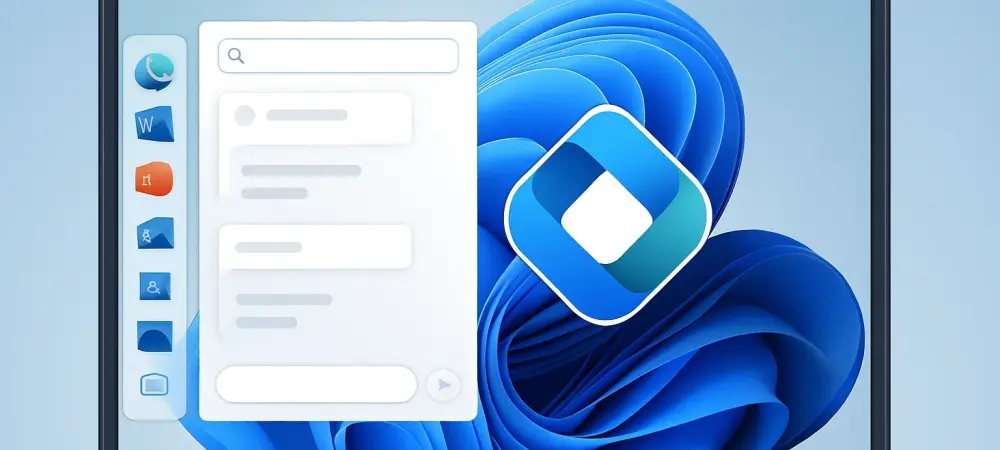I’m thrilled to sit down with Dominic Jainy, a seasoned IT professional with deep expertise in artificial intelligence, machine learning, and blockchain. With his keen interest in how cutting-edge tech transforms industries, Dominic is the perfect person to help us unpack the latest updates to Microsoft Copilot on Windows 11. Today, we’ll dive into the exciting new features like Connectors for integrating with services such as Google Calendar and Outlook, the enhanced document creation tools, and what these changes mean for everyday users. Let’s get started!
Can you give us a broad picture of the recent updates to Copilot on Windows 11 and what makes them significant?
Absolutely, Cairon. The latest updates to Copilot on Windows 11 are a big step forward in making it a more versatile productivity tool. Key highlights include the introduction of Connectors, which let users link Copilot to various online services like Google Calendar, Outlook, and even Gmail. Additionally, there are new document creation features that allow users to generate files like Word documents or PDFs directly from a Copilot session. What’s significant here is how these updates bridge the gap between different platforms and streamline workflows, making Copilot a more integrated part of daily tasks compared to its earlier, more isolated versions.
What are Connectors, and how do they enhance the functionality of Copilot for users?
Connectors are essentially plugins that Microsoft has developed to expand Copilot’s reach across multiple services. They allow Copilot to interact with both Microsoft tools like OneDrive and Outlook, as well as third-party platforms like Google Drive and Google Calendar. This means users can search for content—say, an email address or a specific file—across all connected accounts using natural language prompts. For example, you could ask, “Find my meeting notes from last week,” and Copilot will pull relevant info from wherever it’s stored, saving you the hassle of digging through different apps.
How does Copilot manage to search across multiple accounts, and what’s the user experience like when setting this up?
Copilot’s ability to search across multiple accounts is powered by these Connectors, which act as a bridge between your Microsoft and third-party accounts. Setting it up is pretty straightforward—you go to the Settings page in the Copilot app, find the Connectors section, and toggle on the services you want to link, like Gmail or OneDrive. The user experience is designed to be intuitive, though it might take a minute to get used to granting permissions. Once connected, Copilot seamlessly pulls data from all linked accounts, making searches feel unified and effortless.
Since connecting accounts is opt-in, can you explain what that means and how it impacts the user’s control over Copilot?
Opt-in means that users have full control over whether they want to connect their accounts to Copilot. It’s not automatic—you have to actively choose to enable these connections through the app’s settings. If you decide not to link any accounts, Copilot still functions as a standalone tool with its core features, though you won’t get the benefit of cross-platform searches. For those who do opt in, it’s as simple as flipping a switch for each service, and you can revoke access anytime if you change your mind. This approach gives users flexibility and peace of mind regarding their data.
Shifting gears to document creation, what new capabilities does Copilot offer in this area?
The document creation features in this update are a game-changer for productivity. Users can now create a variety of files directly from a Copilot session, including Word documents, Excel spreadsheets, PDFs, and PowerPoint presentations. For instance, you can ask Copilot to “turn this text into a Word document” or “create an Excel file from this data,” and it generates the file instantly. This cuts out extra steps—no need to copy-paste into another app. It’s all about turning ideas or responses into shareable, editable formats with minimal effort.
Can you dive into the export feature for longer responses and how it simplifies workflows?
Sure, the export feature is a neat addition for handling longer responses in Copilot. For any reply that’s 600 characters or more, there’s a default export button that lets you send the content straight to Word, PowerPoint, Excel, or PDF. This is a huge time-saver because it eliminates the need to manually copy and format text elsewhere. Whether you’re drafting a report or compiling notes, this feature makes it quick to move your ideas into a usable format, streamlining the process from brainstorming to final output.
Who do you think stands to gain the most from these Copilot updates on Windows 11?
I’d say these updates cater to a wide range of users, but professionals and students who juggle multiple accounts or create a lot of content will see the biggest benefits. For someone managing both personal and work accounts—like Gmail and Outlook—the Connectors make it so much easier to stay organized without switching between apps. Similarly, anyone who frequently drafts documents or presentations will appreciate the seamless creation and export tools. Even casual users might find value in the simplicity, but the real impact is for those with heavier productivity needs.
What’s your forecast for the future of tools like Copilot in enhancing productivity across platforms?
Looking ahead, I think tools like Copilot are on track to become central hubs for productivity, breaking down silos between different platforms even further. We’re likely to see deeper integrations with more third-party services and smarter AI that anticipates user needs—like suggesting actions based on your calendar or email patterns. Privacy and security will remain key challenges, but as these tools evolve, I expect them to offer more personalized, seamless experiences that make managing work and personal tasks feel almost effortless. The potential is huge, and I’m excited to see where it goes.