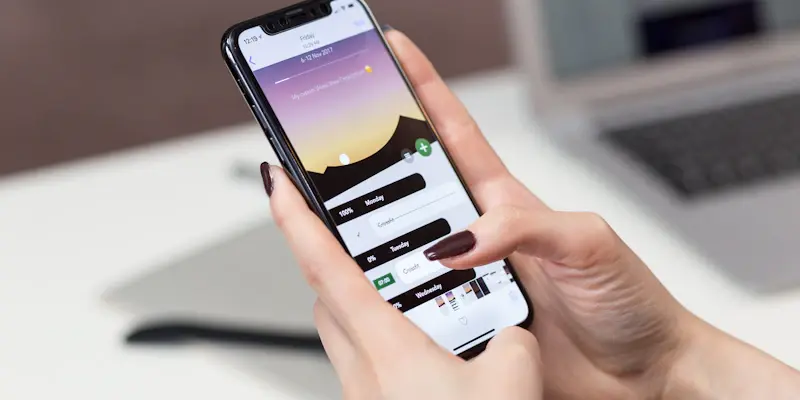Just unwrapped a shiny new iPhone? Congratulations! You’re now the proud owner of a pocket-sized supercomputer whose operating system is powerful, stylish, and refreshingly easy to use (sorry, Android fans). But despite its simplicity, iOS 18 – or indeed any recent version of iOS – has so much more to offer than the bog-standard configuration you’re confronted with out of the box. Apple is great at hand-holding users through cosmetic iPhone customization, but less brilliant at surfacing the myriad settings and features that can make the experience of using an iPhone even more enjoyable. In this article, we’ve rounded up three hidden (or at least, hard-to-find) iPhone settings that you should activate ASAP to get the most out of your new iPhone. These settings will help you enhance your experience and save time in your daily digital activities.
Once you’re up and running with the below features, you might want to dive deeper into exploring more advanced functionalities available on iOS. Let’s get your iPhone optimized with these must-activate settings.
1. Enhance Haptic Touch Speed
The latest iOS version, iOS 18, allows users to enhance their iPhone experience by leveraging new settings and options that might not be immediately obvious. One of these powerful settings is the Haptic Touch feature. First introduced in iOS 17, Haptic Touch provides precise vibrations when long-pressing app icons, images, message chats, emails, and so on. This feature has been around since the iPhone XR but has recently been upgraded to offer faster response feedback than before. To make the best use of Haptic Touch, customize it to make your iPhone feel more responsive and ensure that your interactions are swift and satisfying.
To boost the Haptic Touch speed, simply go to the Accessibility menu in Settings. This menu houses a plethora of settings and options designed to make your phone more usable and personal. After navigating to the Accessibility menu, select the Touch category and then choose Haptic Touch. Within the Haptic Touch menu, you will see options to alter the touch duration. By default, the touch duration will be set to Default once iOS 17 or iOS 18 is downloaded. Change this setting to Fast to experience quicker haptic feedback. Apple has thoughtfully included a test icon below these options, allowing you to feel the difference in response time immediately and ensuring the setting meets your preference.
Activating this faster Haptic Touch setting can significantly enhance your interactions with your iPhone. It minimizes the time spent waiting for tactile feedback and allows for a more fluid user experience. Once you’ve optimized Haptic Touch, you might find other Accessibility features equally beneficial. Exploring the Accessibility menu can reveal further enhancements to streamline your interaction with your device, making it more efficient and enjoyable.
2. Automatically Close Open Safari Tabs
Browsing the web on your iPhone is usually a seamless experience, but it can quickly become cumbersome if you let an excessive number of tabs accumulate in the Safari app. While it might seem trivial, having too many tabs open can lead to browser lag and even unresponsive tabs. Furthermore, Apple’s in-house browser, Safari, has been known to unexpectedly delete tabs if too many are left open simultaneously. To prevent these issues and maintain a smooth browsing experience, it’s prudent to manage your open tabs effectively.
One of the easiest ways to ensure your Safari app runs smoothly is to have your iPhone automatically close open Safari tabs after a certain period. This setting not only keeps your browser tidy but also optimizes performance. To enable this feature, open the Settings app and navigate to the Safari options page. Once there, scroll down and locate the “Close Tabs” menu. By default, this option is set to manual, meaning you have to close tabs by yourself. However, you can change this setting to automatically close tabs after one day, one week, or one month, depending on your preference and browsing habits.
But what if you accidentally lose a tab that you still need? Don’t worry; you can recover a closed tab with ease. To revisit a closed Safari tab, long-press the Plus icon in the bottom left-hand corner of the tabs preview screen, which will bring up a list of recently closed tabs. This feature ensures that you can retrieve important webpages that might have been closed inadvertently. By managing your Safari tabs efficiently and utilizing the automatic close feature, you’ll maintain better browser performance and avoid the frustration of lag and disarray.
3. Ensure Express Mode is Enabled
To maximize the benefits of Apple Pay and NFC-enabled transit systems, it’s essential to ensure that Express Mode is enabled on your new iPhone. Express Mode allows you to effortlessly use Apple Pay for public transportation and transactions without needing to authenticate with Face ID, Touch ID, or a passcode, making it incredibly convenient when you’re on the go.
To enable Express Mode, go to the Wallet & Apple Pay section in the Settings app. Under the Transit Cards section, select the card you want to use with Express Mode. Toggle the Express Transit Card option to enable it. This feature will allow you to quickly and easily pay for transit rides and other transactions without any additional steps, streamlining your daily commute and making it more efficient.
Once you get the hang of these features, you might want to explore even more advanced functionalities that iOS offers. Let’s get your iPhone optimized with these essential settings for a better user experience. Here’s to making the most of your iPhone!