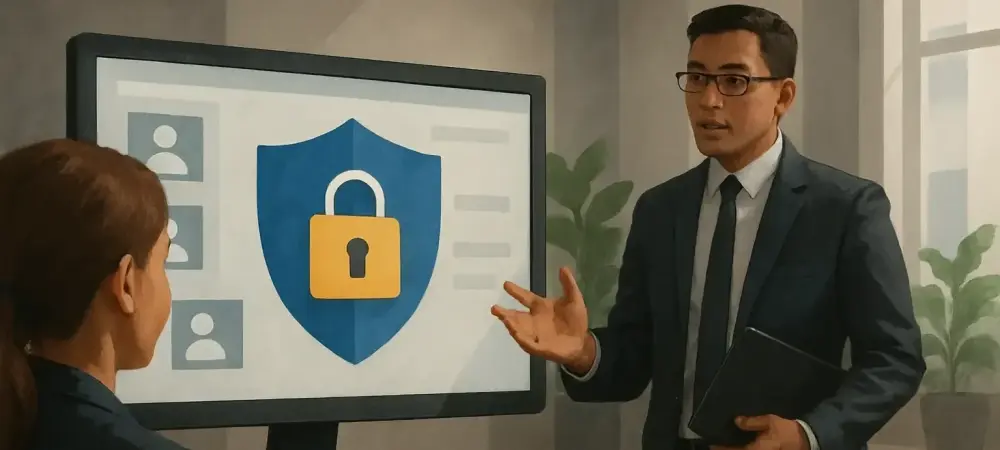Introduction to Business Central Permissions
Managing access within an enterprise resource planning system like Microsoft Dynamics 365 Business Central is not merely a technical task but a cornerstone of safeguarding sensitive business data. Imagine a scenario where an unauthorized employee inadvertently modifies critical financial records due to unchecked permissions, leading to significant financial discrepancies and potential losses. Such incidents highlight the pressing need for robust permission management to protect against both internal errors and external threats.
The significance of permissions extends beyond mere access control; it is about ensuring operational integrity and maintaining compliance with regulatory standards. A well-structured permission system can prevent costly mistakes and secure business processes against potential breaches. Without this, organizations risk data exposure and operational chaos, which can erode trust and profitability.
This guide aims to simplify the complex landscape of permissions in Business Central by covering essential concepts, actionable best practices, step-by-step instructions, and advanced strategies. Readers will gain insights into setting up a secure environment that aligns with business needs, ensuring both efficiency and protection in day-to-day operations.
Why Proper Permissions Matter
Inadequate permission management poses substantial risks to any organization using Business Central. Data breaches can occur when users have access beyond their roles, potentially exposing sensitive information to unauthorized individuals. Additionally, compliance failures may arise if permissions do not align with industry regulations, leading to legal repercussions and fines.
Beyond security and compliance, operational errors are a significant concern. An employee with excessive access might unintentionally alter critical data, such as pricing or inventory levels, causing disruptions in business processes. These mistakes can be costly, both in terms of financial loss and time spent on rectification.
On the flip side, a well-implemented permission system offers numerous benefits. It enhances security by restricting access to only what is necessary, streamlines role management by grouping permissions logically, and minimizes the likelihood of errors. This structured approach fosters a safer and more efficient working environment, protecting the organization from internal and external vulnerabilities.
Core Concepts and Best Practices for Permissions
Understanding Permission Sets and User Groups
At the heart of Business Central’s security framework are Permission Sets, which are collections of specific access rights to various database objects like tables, reports, and pages. These sets define granular levels of access, such as the ability to view or edit specific records, ensuring that users can perform only the tasks relevant to their responsibilities.
User Groups serve as a higher-level mechanism, bundling multiple Permission Sets into role-based containers. For instance, a group labeled “ACCOUNTANT” might include sets for editing general ledgers and posting transactions, simplifying access management for employees in that role. This bundling approach ensures consistency across similar job functions. A key best practice is to assign permissions via User Groups rather than directly through individual Permission Sets. This method simplifies administration, making it easier to update access rights for entire roles and audit who has access to what. It reduces complexity, especially in larger organizations with numerous users.
Real-World Example: Simplifying Onboarding
Consider a company welcoming a new accountant to the team. By adding this employee to the predefined “ACCOUNTANT” User Group, all necessary permissions for financial tasks are granted instantly. This eliminates the need for manual configuration of individual access rights, saving time and reducing the risk of oversight during onboarding.
Principle of Least Privilege
A fundamental security concept in permission management is the principle of least privilege, which dictates that users should be granted only the minimum access required to perform their duties. This approach minimizes the potential damage from accidental or malicious actions by limiting exposure to sensitive areas of the system.
Avoiding the overuse of broad access levels, such as the “SUPER” admin role, is critical. Assigning such extensive permissions can create vulnerabilities, as a single compromised account could grant an attacker full control over the system. Restricting access to what is strictly necessary acts as a safeguard against such risks.
Case Study: Avoiding Security Risks
An illustrative case involved a company where a user with excessive permissions fell victim to a phishing attack. The attacker gained access to critical systems, exploiting the broad rights assigned to that user. This incident underscores the importance of adhering to the principle of least privilege, as limiting access could have contained the breach and mitigated damage.
Testing Permissions in a Safe Environment
Before deploying permission changes in a live Business Central environment, testing them in a Sandbox is a vital step. This isolated setting allows administrators to simulate user activities and ensure that access rights are correctly configured without risking disruptions to actual operations.
The testing process should verify that users can complete their tasks while being blocked from unauthorized actions. This dual check helps identify gaps or errors in permission setups, ensuring a balance between functionality and security. It prevents scenarios where critical processes are halted due to misconfigured access.
Practical Scenario: Month-End Close Issue
A business once faced potential delays during a month-end close because accountants lacked necessary permissions. By testing the setup in a Sandbox environment beforehand, the issue was identified and resolved, ensuring that financial reporting proceeded without interruption. This proactive approach highlights the value of pre-deployment testing.
Step-by-Step Guide to Assigning Permissions
Navigating to the User Card
To manage permissions for a specific individual, start by accessing the User Card, which serves as the central point for all user-related configurations in Business Central. This page consolidates details like license information and access rights, making it a critical tool for administrators.
Begin by clicking the Search icon, often referred to as “Tell Me,” located in the top-right corner of the interface. Enter “Users” into the search field and select the corresponding link from the results. From the list displayed, click on the desired User Name to open their specific User Card for further adjustments.
Assigning User Groups for Role-Based Access
Once on the User Card, locate the “User Groups” section or FactBox to assign role-based access. This area allows administrators to link users to predefined groups that bundle relevant Permission Sets, ensuring alignment with job responsibilities.
Use the drop-down or lookup button in the User Group field to view available options, such as “SALESPERSON” or “WAREHOUSE MANAGER.” Select the appropriate group, and the user will immediately inherit all associated permissions. Multiple groups can be assigned if a user holds overlapping roles, providing flexibility in access management.
Example: Dual Role Assignment
Take the case of a Warehouse Manager who also handles procurement tasks. By assigning this individual to both the “WAREHOUSE MANAGER” and “PURCHASING” User Groups, the system grants permissions for inventory oversight and purchasing activities. This dual assignment ensures comprehensive access tailored to multifaceted roles without manual adjustments.
Assigning Direct Permission Sets (Use Sparingly)
For unique access needs not covered by existing User Groups, direct assignment of Permission Sets on the User Card is possible. Navigate to the “Permission Sets” section, select a new line, and use the lookup button to choose a specific set, such as one for reading financial data.
Administrators can also specify a company for the permission, limiting its scope to a particular entity if needed. If left blank, the access applies across all accessible companies. This customization addresses niche requirements but should be approached with caution to maintain clarity in permission tracking.
Cautionary Tale: Forgotten Permissions
A notable issue arose when a Sales Manager, after transitioning to a different role, retained direct permissions from their previous position. These outdated rights led to unauthorized access to sensitive data, highlighting the risk of “permission creep.” Such examples emphasize the need to limit direct assignments and regularly review access rights.
Pro Tips for Advanced Permission Management
Customizing and Creating Permission Sets
Business Central offers predefined Permission Sets, but they may not always fit specific organizational needs. Instead of modifying these standard sets, which risk being overwritten during system updates, it is advisable to create a copy and customize the duplicate to match unique requirements.
For entirely new needs, crafting custom Permission Sets from scratch is an option. Utilize the “Record Permissions” feature by initiating the recorder on the Permission Set page, performing the desired actions in a separate tab, and stopping the recorder to auto-generate necessary permissions. This method ensures precision and saves significant effort.
Success Story: Streamlined Custom Setup
A company once needed a tailored Permission Set for a specialized role not covered by standard configurations. By using the recording feature, they captured exact access requirements for that position, building a custom set efficiently. This approach minimized manual guesswork and accelerated the setup process, demonstrating practical innovation.
Regular Review and Audit of Permissions
Permissions should not be a set-and-forget aspect of Business Central management. Conducting regular reviews of User Groups and individual access rights ensures alignment with evolving job roles and security policies. This ongoing vigilance helps address discrepancies before they become issues.
Documenting permission assignments is equally important for compliance and auditing purposes. Maintaining clear records of who has access to what facilitates transparency during regulatory checks and internal assessments. It also aids in quickly identifying and rectifying outdated or inappropriate permissions.
Audit Example: Compliance Check
During a routine compliance audit, a business discovered several users with obsolete permissions that no longer matched their roles. Addressing these findings promptly prevented potential violations and reinforced the importance of periodic audits. This proactive stance safeguarded the organization against regulatory risks and enhanced security posture.
Final Thoughts on Mastering Permissions
Looking back, the journey through permission management in Business Central revealed a critical truth: a well-structured system is paramount for security and efficiency. Each step taken, from understanding core concepts to implementing best practices, built a foundation that protected organizations from myriad risks.
As a next step, businesses should commit to continuous improvement in their permission strategies. Establishing a routine for testing changes, refining custom sets, and auditing access rights will ensure adaptability to changing needs. This ongoing dedication can transform potential vulnerabilities into strengths.
For those in regulated industries or with complex role structures, partnering with experts or investing in advanced training could further enhance capabilities. Taking these proactive measures not only secured operations in the past but also paved the way for resilient and compliant environments moving forward.