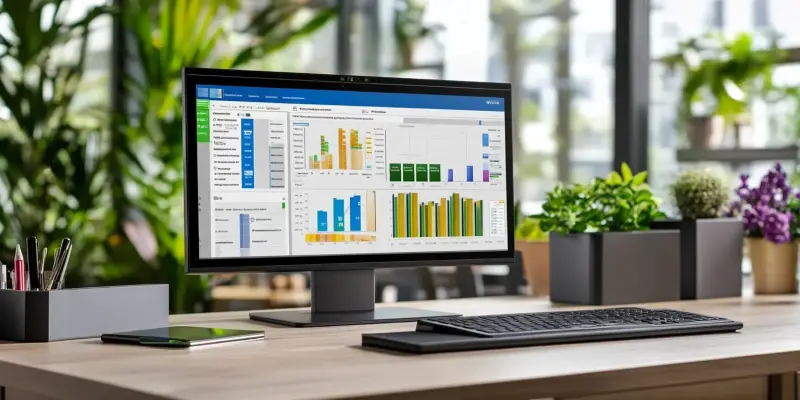Warehouse management in modern digital environments often requires a combination of agility and meticulous planning. Whether contending with the unpredictability of operational challenges or executing meticulously crafted strategies, managing warehouse movements effectively is crucial. In Microsoft Dynamics 365 Business Central, both unplanned and planned warehouse movements can be seamlessly managed, ensuring efficiency and productivity. This article delves into how warehouse personnel can handle these movements within Business Central, shedding light on the practical steps and tools available.
Unplanned Movements within Zones/Bins
Unplanned movements refer to spontaneous warehouse activities executed without the need for a pre-existing plan or document. They are particularly useful for addressing immediate needs such as unexpected bin space constraints or misplaced inventory. For these activities, the Warehouse Reclassification Journal in Business Central allows warehouse supervisors and associates to make swift adjustments. Let’s take a closer look at the steps involved in executing unplanned movements within zones or bins.
First, access the Warehouse Reclassification Journals by navigating to the search icon and finding the requisite journal. Upon opening the journal, select the batch that aligns with your reclassification requirements. Choose the location code where reclassification is needed, ensuring that the warehouse employee setup is in place for the given location. Next, select the item number that requires reclassification, along with the document number, and enter the appropriate date.
Continue by selecting the “From Bin Code” to display the content and quantity of the item present in that bin. Click “Okay” once the details are reviewed. After this, choose the correct “To Zone/Bin Code” where the quantity is to be moved and update the necessary amount. Ensure to select the appropriate reason code that justifies the movement. Following this, register the journal entry and navigate to the Bin contents to review the updated item’s quantity. To confirm the registration, use the search icon to find and open the Warehouse Register. Select the entry you executed and review the warehouse entries to verify the new bin locations and quantities. This helps maintain accuracy and accountability even during unplanned movements.
Planned Movements within Zones/Bins
Planned movements in Business Central involve warehouse activities that are meticulously documented and premeditated. These are typically used for tasks such as replenishing stock, optimizing space, or managing seasonal adjustments. The process is initiated by warehouse supervisors who create detailed movement plans in the Movement Worksheet, which are then executed by warehouse personnel using Warehouse Movement Documents. Here, the steps for executing planned movements within zones or bins are explained.
As a warehouse supervisor or manager, the first step is to use the Movement Worksheet to plan and create movement documents. For bin replenishment, the “Calculate Bin Replenishment” report can auto-generate item lines needing movement. Once this report is run, access the Movement Worksheet and select the desired batch for the location. Adjust any necessary filters and proceed by clicking “Okay.”
To create a movement document, click the “Create Movement” button. Adjust the parameters on the request page if necessary and assign the movement to a specific user. For tasks requiring the movement of entire bin contents, use the “Get Bin Content” function on the Movement Worksheet page. Select the bin for movement, and choose the “To Zone Code” and “To Bin Code” for the items to be moved. Create the movement by entering details directly in the Movement Worksheet and clicking “Create Movement.”
Executing the Plan in Warehouse Movement Document
Once the movement plan is set, the next step involves execution, typically carried out by warehouse associates. This ensures the planned strategies are implemented efficiently and accurately. Execution involves a series of actions aimed at fulfilling the movement document’s instructions, updating the necessary quantities, and registering the movement.
Begin by navigating to the Warehouse Movements page via the search icon. Filter the movements by Assigned User ID according to the business process in place, and open the specific document for execution. The movement document provides explicit instructions regarding which items to move and where to place them. For instance, the document could direct the associate to transfer 10 units of item number 1900-S from bin W-05-0001 to bin W-04-0001. Update the “Qty. to Handle” on both lines of the document to reflect the quantities to be moved.
Once the instructions are followed, register the movement. This action ensures that the bin contents are updated accordingly, reflecting the recent movements. Verification of the updated quantities can be done by confirming the details in the movement document and reviewing the bin contents. These planned activities ensure structure, accountability, and traceability within warehouse operations, promoting operational excellence.
Reviewing Registered Movements and Handling Specific Scenarios
Reviewing registered movements is an integral part of maintaining warehouse integrity. After executing planned or unplanned movements, it’s crucial to validate the changes made and ensure they align with the initial goals. This step also addresses other scenarios like misplaced inventory or moving items from Quality Assurance (QA) zones to pickable bins.
To review the registered movement document, navigate back to the document you initially registered. This will allow for a comprehensive review and confirmation of all actions taken. Ensuring the data recorded aligns with the physical movements helps maintain accuracy in inventory management and avoids discrepancies. This process also facilitates comprehensive tracking, enabling warehouse managers to analyze patterns and improve future movement plans.
In cases where there are special requirements, like moving misplaced inventory or transferring items from QA to other zones, the steps might vary slightly. Adjusting to these specific scenarios requires adapting the general procedures to cater to the unique needs at hand. For example, while handling misplaced inventory, the same principles of selecting appropriate zones and item numbers would apply, but might necessitate additional checks and balances. By catering to these specific needs, Business Central allows for a flexible yet consistent approach to warehouse management.
Ensuring Efficiency in Warehouse Movements
Managing warehouses in today’s digital age demands both flexibility and careful strategy. From tackling unexpected operational issues to implementing well-thought-out plans, effectively overseeing warehouse processes is essential. Microsoft Dynamics 365 Business Central facilitates the management of both unplanned and planned warehouse movements, ensuring both efficiency and productivity are maintained.
This article explores the methods and tools available within Business Central that aid warehouse staff in managing these movements adeptly. It highlights the practical steps employees can take to ensure smooth operations. Whether it’s dealing with unforeseen challenges or following a precise strategy, Business Central supports seamless warehouse management. By leveraging this software, personnel can maintain order, boost efficiency, and maximize productivity in their day-to-day operations, ensuring all warehouse activities run smoothly and effectively.