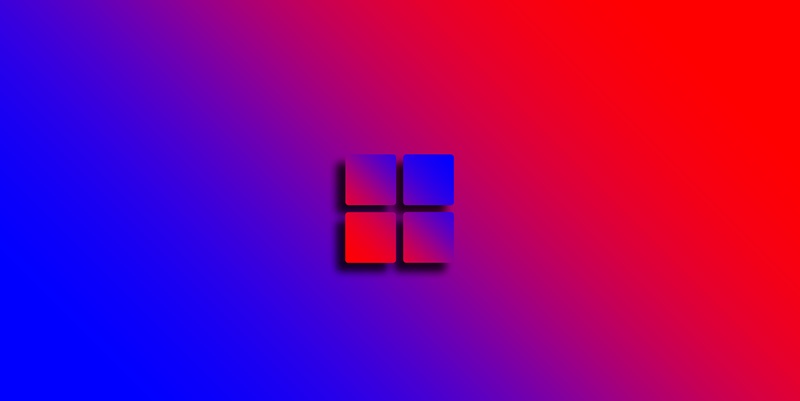The 0x80070643 error is a vexing issue that has affected numerous Windows, Windows Server, and Windows 11 users after a series of Windows Recovery Environment updates required a specific amount of free space to install correctly. When your system’s recovery partition lacks the necessary free space, the infamous installation failure error makes an appearance. In response, Microsoft suggests a do-it-yourself approach to rectify this error, as detailed in their extended manual instructions.
To address this problem, users must manually enlarge their system recovery partition. This task, although somewhat technical, can be accomplished with careful adherence to the following steps. With a bit of patience and a close following of the prescribed steps, you can overcome this troublesome error and resume regular updates.
Verify Recovery Partition Space
To begin the process, first check the current size of your recovery partition. It’s crucial to confirm that there’s less than the required 250MB of free space necessary for the update. You can do this by using Disk Management tools or running disk-related commands in the Command Prompt. If you find that your recovery partition is indeed lacking adequate space, proceed to the next step.
Resize the Recovery Partition
If you’re dealing with insufficient space that’s causing the 0x80070643 error during updates, it’s crucial to expand your recovery partition to accommodate the necessary update files. Microsoft offers a helpful script that can automatically resize your partition, creating the extra required room for a smooth update process.
Before running the Microsoft-provided script to adjust the recovery partition, make sure to follow their instructions carefully. It’s of utmost importance to have a full backup of your system, as resizing partitions can be risky and potentially lead to data loss if not done correctly.
Running the script should be straightforward, but meticulous attention to detail is vital. Once the recovery partition has been successfully enlarged, your system should be well-prepared to handle updates without the 0x80070643 error interrupting the process. This proactive step ensures that your system remains current and can take on future updates with ease, preventing similar issues from reoccurring.