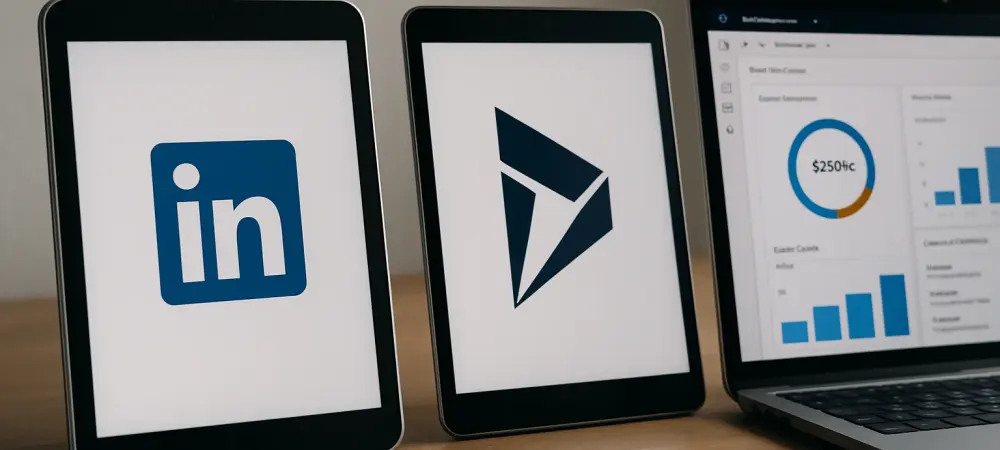Imagine a sales team struggling to keep up with the demands of a fast-paced market, where every missed connection or outdated piece of data can cost a deal. Research shows that sales professionals spend nearly 20% of their time on administrative tasks, often toggling between platforms like LinkedIn and CRM systems to gather critical insights. This inefficiency not only hampers productivity but also risks losing valuable opportunities. Integrating LinkedIn Sales Navigator with Microsoft Dynamics 365 Sales offers a transformative solution, unifying two powerful tools to streamline prospecting and drive better results.
The purpose of this guide is to provide a clear, actionable roadmap for sales teams looking to enhance their workflows through this integration. By combining LinkedIn’s extensive professional network with the robust CRM capabilities of Dynamics 365, businesses can save time, personalize outreach, and close deals faster. This step-by-step resource aims to empower organizations to stay competitive in a digital-first sales landscape by leveraging real-time data and seamless processes.
This integration is more than just a technical upgrade; it represents a strategic shift toward efficiency and precision in sales operations. Whether managing a small team or a global enterprise, understanding how to harness these tools together can redefine success metrics. The following sections break down the why, the how, and the broader impact of this powerhouse combination, ensuring every reader walks away with practical knowledge to implement immediately.
Why LinkedIn Sales Navigator and Dynamics 365 Are a Powerhouse Duo
Sales teams often face the challenge of navigating multiple platforms to gather prospect information, leading to fragmented workflows and wasted time. LinkedIn Sales Navigator stands out as a premier tool for identifying and engaging potential clients through its vast database of professional profiles. When paired with Microsoft Dynamics 365 Sales, a leading CRM platform, it creates a unified system that eliminates the need to switch between applications, allowing focus on building relationships rather than managing data.
This integration brings LinkedIn’s rich insights—such as job changes, mutual connections, and activity updates—directly into the Dynamics 365 environment. Sales professionals can access this information without leaving their CRM, enabling quicker decision-making and more targeted outreach. The result is a significant reduction in manual tasks, freeing up time to prioritize deal-closing activities over administrative burdens.
Beyond efficiency, the combination enhances the quality of interactions with prospects by providing a holistic view of each contact. Dynamics 365’s structured data management complements LinkedIn’s dynamic updates, ensuring that every touchpoint is informed by the latest information. This synergy not only boosts productivity but also positions sales teams to outperform competitors who rely on disjointed tools, making this integration a game-changer for revenue growth.
The Growing Need for Unified Sales Tools in a Digital World
In today’s digital-first economy, sales processes have evolved dramatically, with an increasing reliance on real-time data to make informed decisions. The proliferation of online platforms has made it essential for businesses to adopt solutions that consolidate information and simplify workflows. Without unified tools, sales reps risk falling behind, unable to keep pace with rapidly changing customer expectations and market dynamics. Integrating LinkedIn Sales Navigator with Dynamics 365 Sales addresses this critical need by bridging the gap between social networking and CRM functionalities. LinkedIn offers unparalleled access to professional connections and insights, while Dynamics 365 provides a structured environment to track and nurture leads. Together, they create a seamless ecosystem where data flows effortlessly, ensuring teams are always equipped with the most current and relevant information to act upon.
The competitive edge gained from such integration cannot be overstated in an era where speed and personalization define success. Sales organizations that adopt this approach position themselves to respond faster to opportunities, build stronger client relationships, and adapt to industry shifts. As digital transformation continues to shape the sales landscape, unified tools like these are no longer optional but a fundamental requirement for staying relevant and achieving sustainable growth.
Step-by-Step Guide to Integrating LinkedIn Sales Navigator with Dynamics 365 Sales
Setting up the integration between LinkedIn Sales Navigator and Microsoft Dynamics 365 Sales is a straightforward process when approached methodically. This section provides detailed, actionable steps to ensure a smooth implementation, from initial configuration to team readiness. Each stage is designed to minimize disruptions and maximize the benefits of a unified sales platform.
The following instructions cater to administrators and sales leaders responsible for enabling this powerful toolset. With clear navigation through system settings and practical tips for troubleshooting, the guide ensures that even those new to CRM integrations can achieve success. Let’s dive into the process to transform sales operations step by step.
Step 1: Accessing System Settings for Setup
Begin by logging into Dynamics 365 Sales with administrator privileges, as this level of access is necessary to initiate the integration. Navigate to the settings menu, typically found in the upper-right corner or under a gear icon, depending on the interface version. Select “System Settings” to access the area where external integrations are managed, setting the foundation for connecting with LinkedIn Sales Navigator.
Ensuring Admin Access
Having the correct permissions is crucial to avoid delays during setup. If admin access is not available, coordinate with the IT department or system administrator to grant the necessary rights before proceeding. This preliminary check prevents interruptions and ensures that all configuration options are visible and editable, streamlining the subsequent steps.
Step 2: Locating LinkedIn Configuration Options
Within the System Settings menu of Dynamics 365, look for a section labeled “LinkedIn Configuration” or a similar term indicating external integrations. This area is dedicated to managing connections with LinkedIn Sales Navigator and may be nested under a broader category like “Sales” or “Integrations.” Clicking into this section reveals the options needed to establish the link between the two platforms.
Avoiding Navigation Pitfalls
If the LinkedIn Configuration section is not immediately visible, double-check the menu hierarchy or use the search function within Dynamics 365 settings to locate it. Ensure that the system version supports this integration, as older versions may lack the feature. Consulting the help documentation or support resources can also resolve navigation issues, keeping the process on track.
Step 3: Authenticating Your LinkedIn Account
Once in the LinkedIn Configuration area, initiate the connection by selecting the option to link a LinkedIn Sales Navigator account. A prompt will appear, redirecting to LinkedIn’s login page where credentials must be entered. After logging in, grant the required permissions for Dynamics 365 to access LinkedIn data, completing the authentication process essential for data synchronization.
Securing a Smooth Connection
Authentication errors can occur due to incorrect credentials or restricted permissions on the LinkedIn account. Verify that the account used has a Sales Navigator Advanced Plus license, as lower tiers may not support integration. If issues persist, clear browser cache or disable pop-up blockers, as these can interfere with the login process, ensuring a seamless connection.
Step 4: Customizing Integration Settings
Post-authentication, a range of configuration options becomes available to tailor the integration to specific business needs. These settings include enabling LinkedIn insights within Dynamics 365, determining data sync frequency, and adjusting privacy controls. Carefully review each option to align the setup with sales objectives, optimizing how information is accessed and utilized.
Tailoring to Your Team’s Needs
Selecting settings that match organizational goals is vital for maximizing the integration’s impact. For instance, decide whether to sync all LinkedIn data or only specific fields relevant to the sales process. Consider the team’s workflow preferences to ensure the setup enhances daily operations without overwhelming users with unnecessary information, fostering adoption across the board.
Step 5: Mapping LinkedIn Data to CRM Fields
Next, align LinkedIn data fields with corresponding fields in Dynamics 365 to ensure accurate information flow between platforms. This mapping process involves associating elements like job titles, company names, and contact details from LinkedIn to their equivalents in the CRM. Proper alignment prevents data duplication and maintains consistency across records, critical for reliable reporting.
Preventing Data Mismatches
To avoid errors, meticulously review each mapping before finalizing the configuration. Test the sync with a small dataset to confirm that information transfers correctly, identifying any discrepancies early. Adjustments may be needed if certain fields do not align perfectly, and documenting these mappings aids in troubleshooting future issues, safeguarding data integrity.
Step 6: Activating Sales Navigator Insights in CRM
With data fields mapped, enable LinkedIn Sales Navigator insights for key entities such as leads, accounts, contacts, and opportunities within Dynamics 365. Navigate to each entity’s settings and activate the Sales Navigator component, which embeds LinkedIn data directly into the CRM interface. This step integrates real-time insights into everyday workflows, enhancing visibility for sales activities.
Enhancing Visibility for Sales Reps
Activating insights ensures that sales reps see LinkedIn information alongside CRM data, eliminating the need to switch platforms. This unified view provides immediate access to updates like job changes or shared connections, empowering reps to act swiftly on opportunities. The result is a more informed approach to prospecting, directly impacting engagement rates positively.
Step 7: Training Your Sales Team for Success
After technical setup, the focus shifts to preparing the sales team to utilize the integration effectively. Organize training sessions to demonstrate how to access LinkedIn insights within Dynamics 365, perform targeted outreach using mutual connections, and leverage data for personalized communication. Equipping the team with these skills ensures the tool’s full potential is realized in daily operations.
Building Confidence with Hands-On Guidance
Hands-on workshops or one-on-one coaching can significantly boost user confidence in navigating the integrated system. Provide access to reference materials or recorded tutorials for ongoing learning, addressing varied learning paces. Encouraging feedback during training helps identify areas of confusion, allowing for tailored support that drives consistent adoption and application across the team.
Key Takeaways from the Integration Process
This section summarizes the critical points of integrating LinkedIn Sales Navigator with Dynamics 365 Sales for quick reference:
- Access system settings with admin rights to initiate the integration seamlessly.
- Authenticate and configure LinkedIn Sales Navigator within Dynamics 365 to establish a secure connection.
- Map data fields accurately and enable insights for a comprehensive view of prospects.
- Train the sales team thoroughly to ensure effective use of the integration for improved outcomes.
- Benefit from streamlined workflows, real-time data synchronization, and deeper prospect insights.
Leveraging the Integration for Broader Sales Strategies
The integration of LinkedIn Sales Navigator and Dynamics 365 Sales extends beyond mere technical setup, fitting into wider sales strategies that prioritize personalization and engagement. Sales teams can use LinkedIn’s detailed profiles to craft tailored messages that resonate with prospects, increasing response rates. This approach transforms cold outreach into meaningful conversations, laying the groundwork for lasting client relationships.
Additionally, the ability to identify mutual connections through LinkedIn data within Dynamics 365 facilitates warmer introductions, enhancing trust from the outset. Monitoring engagement levels via LinkedIn activity feeds allows reps to prioritize follow-ups based on genuine interest, optimizing resource allocation. These strategies collectively elevate the sales process, aligning with modern expectations for customized and responsive interactions.
Looking ahead, emerging trends such as AI-driven insights could further enhance this integration, offering predictive analytics for lead scoring or automated outreach suggestions. However, challenges like data privacy compliance must be addressed to maintain trust and adhere to regulations. Staying proactive in managing these aspects ensures the integration remains a sustainable asset, supporting long-term sales innovation and adaptability in a competitive market.
Final Thoughts: Transform Your Sales with Seamless Integration
Reflecting on the journey, the integration of LinkedIn Sales Navigator with Microsoft Dynamics 365 Sales proves to be a pivotal step in enhancing sales efficiency and effectiveness. The detailed steps taken ensured that sales teams were equipped with a unified platform, reducing time spent on manual tasks and amplifying their ability to connect with prospects. Each phase, from setup to training, contributed to a stronger, more agile sales operation. As a next step, consider evaluating the impact of this integration through key performance metrics like lead conversion rates or sales cycle duration. Exploring additional customization options or integrating other complementary tools could further optimize results. For those seeking deeper expertise, consulting with a Microsoft Dynamics 365 Sales implementation specialist offers tailored insights to refine the system even more.
Lastly, maintaining a commitment to continuous learning and adaptation keeps the integration relevant amid evolving market demands. Regular updates to both platforms and ongoing team education solidify the foundation for sustained success. By staying proactive, sales organizations turn this technical enhancement into a strategic advantage, paving the way for future growth and innovation.