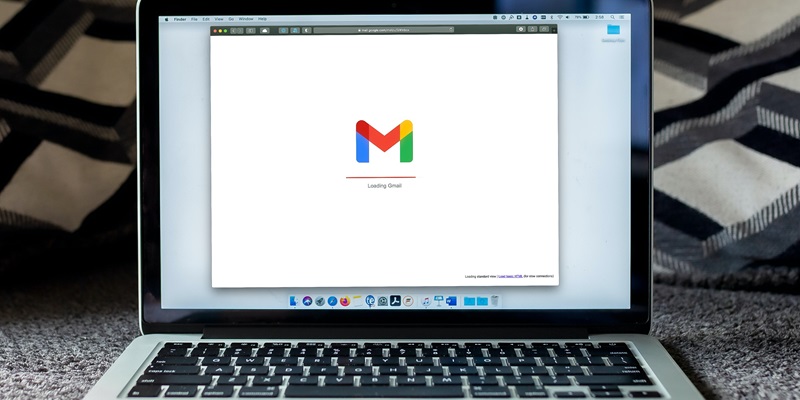In today’s digital age, email has become an essential part of communication. As one of the most widely used email services, Gmail offers a plethora of features and functionalities to enhance your emailing experience. One such feature is the ability to manage your contacts efficiently and compose emails seamlessly. In this article, we will explore the various aspects of Gmail contacts and email composition, including creating and managing contacts, composing new emails, and sending mass emails without revealing recipient addresses.
Creating and Managing Contacts in Gmail
When it comes to adding new contacts to Gmail, the process is straightforward. By clicking on the “Create a contact” option, you are prompted to enter essential details such as the contact’s name, email address, phone number, and more. This enables you to easily find and reach out to a specific contact whenever needed.
Importing Multiple Contacts
Adding contacts individually may be time-consuming, especially if you have a large contact list. Gmail provides a solution for this by allowing you to import batches of contacts all at once. By selecting the “Create multiple contacts” option, you can upload a contact list in a suitable format, such as a CSV file, saving you time and effort.
Creating Segmented Groups Using Labels
To further organize your contacts, Gmail offers the labels feature. Labels allow you to create segmented groups based on specific criteria, such as work contacts, friends, or family. By assigning specific labels to your contacts, you can easily filter and find contacts based on your preferences, and send tailored emails to specific groups.
Using the “Compose” Button
Composing a new email in Gmail is a breeze. The first option is to click the button labeled “Compose,” located in the top left corner of the screen, just below the Gmail icon. This button opens a new compose window where you can draft your email, add recipients, and customize your message.
Composing From the Google Contacts Page
Alternatively, you can compose a new email directly from the Google Contacts page. By navigating to your contacts and selecting a specific contact or multiple contacts, you have the option to compose an email specifically for them. This feature streamlines the process and ensures you don’t have to switch between various tabs or windows.
Using the BCC Function
When it comes to sending mass emails, privacy is a significant concern. Thankfully, Gmail offers a solution to safeguard recipient addresses by utilizing the BCC (blind carbon copy) function. By adding all the recipient addresses in the BCC field instead of the “To” field, each recipient will receive the email without knowing who else received it.
Hiding Email Addresses with Labels
In addition to using the BCC function, Gmail allows you to send mass emails and hide the email addresses by leveraging the labels you create for your contacts. By selecting a specific label and composing an email, the email will be sent to all the contacts assigned to that label without revealing individual addresses to recipients.
Using the Gmail Mail Merge Function for Customization
If you want to take personalization a step further, Gmail offers the Mail Merge function. This feature allows you to send customized emails to each recipient while still sending them as part of a larger mass email. By utilizing data from a Google Sheet or an uploaded CSV file, you can insert dynamic fields like names, company information, or any other personalized details, ensuring each recipient receives an email tailored just for them.
Exploring Gmail Extensions for Mass Emailing
Lastly, there are various Gmail extensions available that can streamline the process of sending mass emails while providing additional functionalities. One popular example is Mailtrack, which allows you to track email opens and provides real-time notifications. These extensions can enhance your mass email experience, providing valuable insights and analytics.
Gmail offers a robust platform for managing contacts and composing emails efficiently. From creating individual contacts to importing multiple contacts and utilizing labels for segmentation, Gmail allows for seamless organization. Composing new emails is a breeze with the “Compose” button and the option to compose directly from the Google Contacts page. When it comes to sending mass emails, Gmail provides options to maintain recipient privacy through the BCC function and hiding email addresses using labels. For customized mass emails, the Mail Merge function enables personalization. Additionally, Gmail extensions like Mailtrack offer added functionality for enhanced mass email management. With these tools and features at your disposal, Gmail empowers you to communicate effectively and streamline your email workflows.