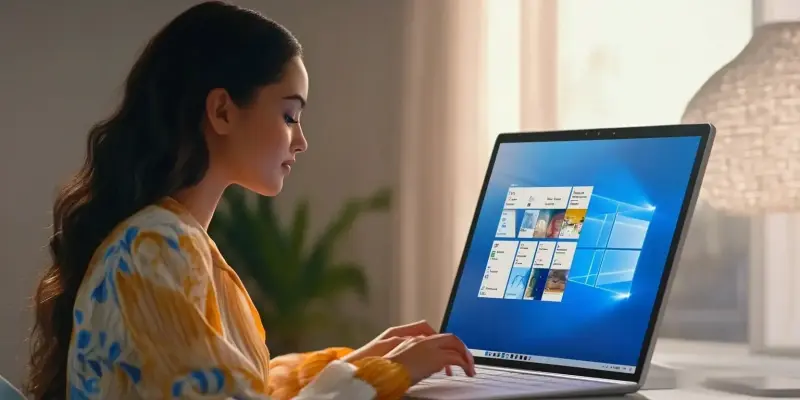Windows 11 has garnered mixed reactions from users, prompting the development of various third-party tools designed to improve the operating system by removing unnecessary bundled software and optimizing performance. Among these tools is Winhance, a versatile application that not only debloats Windows 11 but also optimizes it comprehensively. Although primarily designed for Windows 11, Winhance can also function effectively on an updated version of Windows 10 22H2, providing users with a clean, fast, and efficient system.
Despite Microsoft’s attempts to enhance user experience with integrated applications like Microsoft Edge, OneDrive, Copilot, and Clipchamp, many users find these pre-installed apps redundant and performance-hindering. Winhance steps in to address these concerns by removing unwanted applications, preventing their reinstallation during updates, and offering a suite of optimization features. These features span across various domains such as privacy, gaming, power settings, and Windows services, providing users with a tailored and efficient computing experience.
Winhance Features
Winhance boasts a range of features aimed at enhancing the overall performance and user experience of Windows 11. One of its primary functionalities is the ability to remove unwanted applications permanently. Unlike some other tools, Winhance also ensures these applications do not reinstall during system updates, maintaining a lean and efficient operating environment.
Beyond removing applications, Winhance offers significant optimization capabilities. Users can adjust User Account Control (UAC) notification levels, modify privacy settings to limit data sharing, and enable gaming optimizations to reduce latency and improve performance. Moreover, Winhance allows users to tweak power settings for better energy management, adjust scheduled tasks, and configure Windows services to run more efficiently. These features collectively contribute to a smoother, more responsive system performance.
Getting Started with Winhance
Using Winhance is straightforward and requires minimal technical expertise. The application is a PowerShell GUI tool, making it accessible to a wide range of users. To start, users need to open PowerShell or Windows Terminal as administrators, which can be easily done by right-clicking the Start button.
After enabling script execution, users can download and run the Winhance application from its GitHub repository. This is achieved by pasting a specific command into the PowerShell or Terminal window and executing it. The command retrieves and initiates the Winhance script, presenting users with a graphical interface to select and apply various optimizations. The tool’s simplicity and effectiveness make system optimization accessible, even for individuals who may not be well-versed in technical procedures.
Recent Updates and Improvements
Winhance has seen several updates since its initial release, ensuring the tool remains reliable and up-to-date with user needs. The first version was released in early February, with subsequent updates bringing critical fixes and interface improvements. The latest version, Winhance 2, introduced more granular control over package management, allowing users to fine-tune which applications and services should be managed by Winhance.
Recent updates also included significant UI/UX enhancements, such as a new light theme, improved dark theme colors, theme toggles, and updated minimize and maximize buttons. This makes the application more visually appealing and user-friendly. Additionally, a loading screen has been implemented to provide feedback while the script launches, enhancing the overall user experience. These continuous improvements reflect the developers’ commitment to providing a robust and user-centric optimization tool.
Practical Use and Considerations
While Winhance significantly simplifies the process of debloating and optimizing Windows 11, it is essential to approach its usage with caution. Given that the tool makes substantial changes to the operating system, it is prudent to back up any important files before proceeding with Winhance. Furthermore, it is not uncommon for antivirus software to flag the tool due to the extent of modifications it performs; users should be prepared to handle such warnings or adjust their antivirus settings accordingly.
In practical terms, Winhance presents a compelling solution for users seeking to enhance their system’s performance without delving deep into complex configurations. Whether it is optimizing settings for gaming, enhancing privacy, or customizing the user interface, Winhance provides an extensive suite of features addressing various user needs. Those looking to maintain a streamlined and efficient Windows 11 experience will find Winhance to be an invaluable addition to their toolkit.
Looking Ahead
Windows 11 has received mixed feedback from users, leading to the creation of various third-party tools aimed at improving the operating system by removing unnecessary bundled software and enhancing performance. One such tool is Winhance, a multifaceted application that not only debloats Windows 11 but also optimizes it in various ways. While Winhance is primarily intended for Windows 11, it also works effectively on an updated version of Windows 10 22H2, delivering a clean, fast, and efficient system experience for users.
Despite Microsoft’s efforts to enhance user experience with integrated applications like Microsoft Edge, OneDrive, Copilot, and Clipchamp, many users consider these pre-installed apps to be redundant and detrimental to performance. Winhance addresses these concerns by removing unwanted applications, preventing their reinstallation during updates, and providing a suite of optimization features. These features cover a wide range of areas, including privacy, gaming, power settings, and Windows services, ensuring users enjoy a tailored and efficient computing experience.