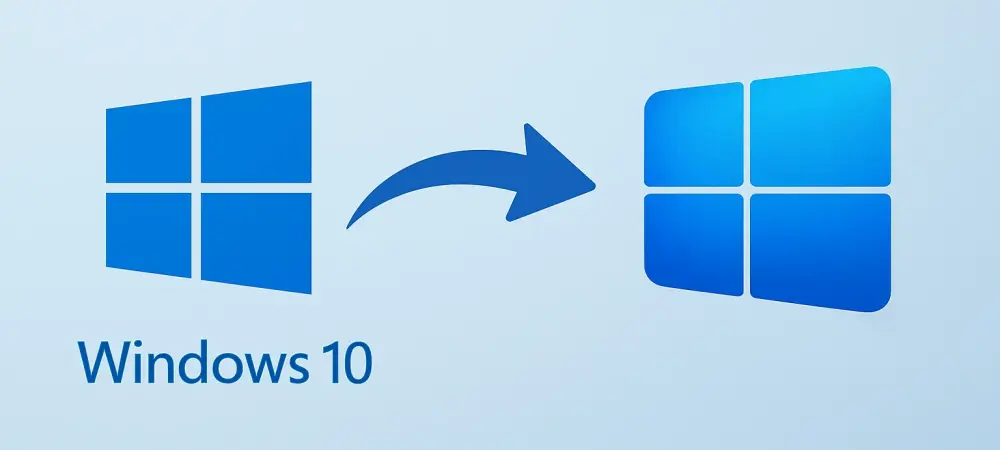As of October 14, millions of users worldwide are facing a critical turning point with Microsoft officially ending support for Windows 10, a widely used operating system that has powered countless devices for years. This discontinuation means no more free security updates, bug fixes, or technical support from Microsoft, leaving systems vulnerable to emerging threats. With over 34.4% of Windows devices globally still running this outdated software, the risk of malware and hacking attempts looms large for those who delay action. This development raises urgent questions about data security, device compatibility, and the next steps for millions of users. The good news is that a free upgrade to Windows 11 is available for eligible devices, offering a modern, secure alternative. This article delves into the implications of this change, outlines the requirements for upgrading, and provides clear guidance on making the transition as smooth as possible, alongside alternatives for those unable to upgrade immediately.
1. Understanding the End of Windows 10 Support
The termination of Windows 10 support marks a significant shift for millions of users who have relied on this operating system for their daily computing needs. Microsoft’s decision to halt free updates means that any new vulnerabilities discovered in the software will remain unpatched, exposing systems to potential cyber threats like viruses and malware. This is particularly alarming given the vast amount of personal data—ranging from financial records to family photos—stored on these devices. Additionally, the absence of technical support from Microsoft means users will be on their own when troubleshooting issues. The scale of this change is staggering, with an estimated 21 million users in the UK alone still operating on Windows 10, despite the looming risks. For many, this deadline serves as a wake-up call to prioritize digital security and consider the implications of continuing to use unsupported software in an increasingly connected world.
Beyond the immediate security concerns, the end of support highlights a broader issue of technological obsolescence that affects both individuals and businesses. A recent study revealed that as many as 5 million Britons plan to continue using Windows 10 despite the risks, possibly due to unfamiliarity with alternatives or financial constraints in upgrading hardware. This resistance, while understandable, could lead to severe consequences, as hackers often target unsupported systems knowing that no patches will be issued. Microsoft has been clear in its warnings, emphasizing that without ongoing updates, the integrity of personal and professional data is at stake. The situation is compounded by the fact that other Microsoft products, such as certain Office apps, are also losing critical support around the same time, creating multiple entry points for potential breaches. This moment underscores the urgency of taking action to safeguard devices and data against foreseeable threats.
2. Checking Windows 11 Compatibility Requirements
Upgrading to Windows 11 offers a viable solution for many, but not all devices running Windows 10 will meet the necessary hardware criteria. Microsoft has outlined specific requirements for compatibility, including a 64-bit processor, a minimum of 4GB of RAM, and at least 64GB of storage space. Additionally, devices must support advanced security features such as UEFI firmware with Secure Boot and a Trusted Platform Module (TPM) version 2.0. For those unfamiliar with TPM, it is a hardware-based security component designed to protect sensitive information like encryption keys and passwords from malware and unauthorized access. These specifications ensure that Windows 11 can deliver enhanced performance and security, but they also mean that older devices may not qualify for the free upgrade. Users must assess their hardware before proceeding to avoid installation issues or wasted effort.
For those uncertain about their device’s eligibility, Microsoft provides a practical tool to simplify the process. The PC Health Check app, available for download, scans a system to determine if it meets the Windows 11 requirements. This step is crucial, as attempting to upgrade an incompatible device could result in performance problems or a failed installation. Given the complexity of hardware specifications, this tool offers a straightforward way to confirm readiness without needing deep technical knowledge. It’s worth noting that while the upgrade itself is free for users with a legitimate Windows 10 license, the cost of replacing hardware for non-compatible devices could be a barrier for some. Taking the time to verify compatibility upfront can save significant frustration and expense, ensuring a smoother transition to the new operating system for those who are eligible to upgrade.
3. Step-by-Step Guide to Upgrading to Windows 11 for Free
Transitioning to Windows 11 doesn’t have to be daunting if the proper steps are followed to ensure a seamless process. The first critical action is to back up all important files using options like File History, OneDrive, or an external hard drive. This precaution protects valuable data—such as documents, photos, and emails—in case something goes wrong during the upgrade. Next, ensure that the latest Windows 10 updates are installed by navigating to Settings, selecting Update & Security, and clicking on Windows Update to install any pending updates. Once this is complete, return to the Windows Update section to initiate the upgrade to Windows 11. These steps are designed to minimize disruptions and prepare the device for a successful transition. For users who encounter difficulties, Microsoft offers additional support through resources like the Windows 11 Installation Assistant to guide them through the process.
Beyond the initial steps, patience and attention to detail are key during the actual installation. After confirming compatibility and backing up data, the upgrade process may take some time, and the device might restart multiple times. It’s essential not to interrupt this by turning off the computer, as doing so could corrupt the installation and lead to data loss. For those needing extra assistance, the Windows 11 Installation Assistant app can be a helpful tool, though Microsoft recommends waiting until the update is offered directly through Settings for optimal results. This free upgrade opportunity is a significant benefit for eligible users, ensuring access to a more secure and modern operating environment without additional software costs. By following these outlined steps carefully, users can mitigate risks and embrace the enhanced features that Windows 11 has to offer, safeguarding their digital experience.
4. Leveraging the Windows 11 Installation Assistant
For users seeking additional support during the upgrade, the Windows 11 Installation Assistant provides a structured approach to completing the transition. This app is particularly useful for those who may not see the update automatically offered in their Settings. Before using it, certain prerequisites must be met: a valid Windows 10 or 11 license, a device running Windows 10 version 2004 or higher, and at least 9GB of free disk space to accommodate the download. Once these conditions are satisfied, the tool can be launched by selecting “Run,” though administrator access is required to proceed. After confirming hardware compatibility, users will be prompted to accept the license terms and select “Install.” This step-by-step guidance helps demystify the process, making it accessible even to those with limited technical expertise, ensuring a smoother shift to the new system.
Following the initial setup with the Installation Assistant, the final stages involve completing the installation without interruptions. Once the tool is ready, clicking “Restart Now” will initiate the process, during which the device may reboot several times. It’s critical to keep the computer powered on throughout to avoid potential issues. The duration of this installation can vary depending on the device’s specifications and internet speed, so patience is advised. Microsoft has designed this assistant to address common hurdles faced during upgrades, offering a reliable alternative for users hesitant to navigate the process alone. By adhering to these steps and ensuring the necessary prerequisites are in place, the transition to Windows 11 can be achieved with minimal stress, providing access to updated security features and improved functionality that protect against modern cyber threats.
5. Addressing Environmental Impact Through Trade-In Programs
The end of Windows 10 support raises significant concerns about electronic waste, as millions of incompatible devices may be discarded in favor of newer, Windows 11-ready hardware. This potential surge in e-waste poses environmental challenges, prompting Microsoft and its partners to promote responsible disposal and recycling options. Through Microsoft’s trade-in program, accessible via their UK website, users can check if their device qualifies for trade-in, assess its condition with Recommerce, and ship it using a pre-paid label within 15 days. Once received, payment is processed via bank transfer within 30 days, with the credit amount varying based on the device’s age and condition. Such initiatives aim to reduce landfill contributions by giving old devices a second life or ensuring they are recycled properly, aligning with broader sustainability goals in the tech industry.
In addition to Microsoft’s efforts, retailers like Currys are stepping up with attractive offers to ease the financial burden of upgrading. A $130 discount on new Windows 11-compatible Copilot and PC laptops is available with a specific code, alongside trade-in options for further savings. Flexible payment plans, such as Flexpay, allow customers to spread costs with zero interest for an initial period, followed by low-interest installments over up to 48 months. These programs not only incentivize upgrading to secure systems but also encourage recycling of older hardware, mitigating environmental impact. By participating in trade-in and recycling initiatives, users can play a vital role in reducing e-waste while transitioning to modern, supported technology that ensures their data remains protected against evolving digital threats.
6. Exploring Alternatives to Upgrading
While upgrading to Windows 11 is the recommended path for most, some users may choose to continue using Windows 10 despite the inherent risks. Devices will still function after the support deadline, but the absence of security updates leaves them highly vulnerable to cyber threats, endangering sensitive data like banking information and personal documents. This choice, often driven by budget constraints or attachment to familiar systems, overlooks the potential cost of data breaches or system failures. Microsoft has emphasized the dangers of this approach, noting that without patches, newly discovered flaws will remain exploitable by hackers. For those unwilling or unable to upgrade, understanding these risks is crucial before deciding to maintain the status quo, as the consequences could far outweigh the temporary convenience of sticking with outdated software.
For users seeking alternatives without discarding their hardware, third-party solutions offer a way to keep devices secure. Back Market, a marketplace for refurbished technology, provides updated operating systems for a modest fee of $130. Options include ChromeOS Flex, a cloud-first system developed by Google, or Linux, an open-source operating system adaptable to various needs. These can be installed by Back Market’s partners or by users themselves with the help of a provided guide. This approach extends the life of older devices while maintaining security, offering a middle ground for those not ready to invest in new hardware or upgrade to Windows 11. Exploring such alternatives can provide a practical solution, balancing cost considerations with the critical need for ongoing protection against digital vulnerabilities in an unsupported environment.
7. Reflecting on the Path Forward
Looking back, the cessation of Windows 10 support on October 14 marked a pivotal moment for millions of users who had grown accustomed to its reliability over the years. Microsoft’s decision to end free updates and technical assistance underscored the evolving nature of digital security and the necessity of adapting to new technologies. Many had hoped for an extension, but the deadline stood firm, pushing users to confront the reality of unprotected systems. The widespread reliance on Windows 10, evident in the millions of devices still running it globally, highlighted the scale of this transition. Reflecting on this shift, it became clear that proactive measures were essential to safeguard personal and professional data from the growing sophistication of cyber threats that emerged in the absence of patches.
Moving ahead, the focus shifted to actionable solutions that could mitigate risks and support a secure digital future. Users were encouraged to utilize tools like the PC Health Check app and the Windows 11 Installation Assistant to facilitate a smooth upgrade where possible. For those with incompatible devices, trade-in programs and retailer discounts offered a pathway to newer, supported hardware while addressing environmental concerns through recycling. Alternatives like third-party operating systems provided additional options to extend device usability without compromising safety. Embracing these resources and considering the long-term benefits of updated systems emerged as the most prudent steps, ensuring that the lessons from this transition informed better preparedness for future technological changes.