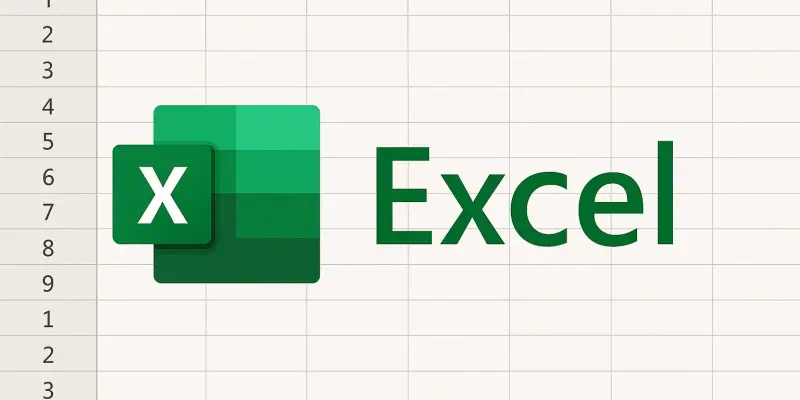In the ever-evolving landscape of digital productivity tools, Microsoft 365’s Excel stands out as a stalwart for professionals requiring robust data management and analysis capabilities. With each update, Office applications, including Excel, receive enhancements that improve usability, introduce new features, and address user feedback. For those heavily relying on Excel for intricate data work, the frequent updates that come with a Microsoft 365 subscription are invaluable, ensuring continued improvement and access to cutting-edge functionalities. Unlike the perpetual license versions of Office, such as Office 2025, which maintain static feature sets, Microsoft 365’s subscription model offers users a dynamic experience, evolving with industry trends and user demands.
1. Enhanced Productivity with Ribbon and Search
Excel’s Ribbon interface, a mainstay in its user design, continues to be a pivotal component that helps users access a wealth of functions effortlessly. Through its tabbed toolbar system, users can navigate various commands quickly, and over the years, Microsoft has fine-tuned the Ribbon for improved visual and functional clarity. Users have multiple ways of interacting with the Ribbon, including minimizing or maximizing it based on their current workflow needs. Such customizability caters to different user preferences, whether they favor an uncluttered workspace or need frequent access to numerous commands for complex tasks. The integration of the Search feature adds another layer of efficiency, allowing users to bypass the often cumbersome process of manually navigating tabs. By entering keywords related to tasks directly into the Search bar at the top of the app window, users can swiftly execute commands without digging through menus. This ensures that even those unfamiliar with every nook and cranny of Excel can perform tasks efficiently. For enterprise users, the search function extends beyond simple command execution by providing access to organizational resources, enhancing productivity by connecting users to a broader network of data and tools.
2. Advanced Visualization with New Chart Types
Data visualization remains a cornerstone of analysis in Excel, and recent years have seen the introduction of innovative chart types to better illustrate complex data narratives. These charts include the Treemap and Sunburst charts, which allow users to examine hierarchical data through intuitive, visual stories. The Waterfall chart stands out particularly for financial data visualization, effortlessly capturing cumulative values, which are essential for financial modeling and analysis. The Histogram and Pareto charts bring statistical insights into ordinary setups, helping users simplify complicated datasets into digestible formats that highlight significant trends and distributions.
For power users, these charts are essential tools that can transform dense datasets into engaging stories and actionable insights. Beyond these, Box & Whisker and Funnel charts further extend the possibilities for data storytelling. Box & Whisker charts are excellent for statistical analysis, detailing data distribution and variance, perfect for high-level overview and deep dives into data quality checks. Funnel charts facilitate process-oriented insights by displaying values across various stages concisely. As professionals increasingly seek to communicate data-driven insights effectively, these visual tools become essential components within Excel’s arsenal.
3. Facilitating Collaboration and Data Management
The functions for collaboration inherent in Excel for Microsoft 365 have positioned it as a collaborative powerhouse for data-centric teamwork. Real-time co-authoring allows multiple team members to interact with and modify shared spreadsheets simultaneously. This feature, requiring storage on OneDrive or SharePoint and enabled AutoSave, streamlines workflows across distributed teams. Leveraging in-built commentary features, users can prompt discussions around shared data, maximizing insights and fostering collaborative problem-solving.
In conjunction with these collaborative capabilities, Excel’s linked data types bring real-time data integration to the forefront. Users can establish dynamic links to external data sources, such as financial markets via the Stocks data type, ensuring that worksheets reflect current information without needing manual updates. This real-time capability allows for highly responsive data worksheets. Another feature, Sheet Views, enables users to interact with shared data independently, creating custom views for sorting and filtering that do not impact other collaborators’ views. These functionalities ensure that collaborating teams don’t just share data, but do so in a way that allows for both collective and individual data examination.
4. Harnessing the Power of Dynamic Arrays and AutoSave
Dynamic arrays represent a pivotal development in Excel’s data computation abilities, allowing users to generate arrays that automatically expand and contract based on changes in input data. This flexibility is immensely beneficial for those working with variable data sets, as the dynamic arrays recalibrate automatically with input changes, ensuring data integrity and consistency. In practical use, the FILTER, SORT, and UNIQUE functions empower users to quickly manipulate and analyze subsets from larger datasets, maintaining current data without the need for constant manual adjustments.
Equally important is the AutoSave functionality, which provides peace of mind by continuously saving work on spreadsheets stored in the cloud. This automatic saving feature surpasses traditional manual saving methods, reducing the risk of data loss due to unforeseen disruptions. The safety net provided by AutoSave is particularly vital in collaborative settings where multiple users might simultaneously engage with the same document. It complements the real-time collaborative environment, ensuring comprehensive and updated data is reliably stored and accessible at any time.
5. Version Control and Insights with Copilot
Version History, a feature that enhances document management, allows users to access previous iterations of a spreadsheet, thereby tracking changes over time, comparing versions, and restoring earlier iterations if necessary. This capability is crucial for users managing evolving projects where data and decisions are in a constant state of refinement. Opening an older version allows the user to view edits in read-only mode, providing a non-destructive examination space from which content can be copied back into the current sheet if needed.
Moreover, Microsoft’s AI-driven tool Copilot is available, offering advanced data insights and assistance. Although still developing, Copilot aims to enhance user capabilities by not only performing complex computations but also by suggesting potential insights and analyses from datasets. However, managing expectations with Copilot is necessary, as its automated interpretations and suggestions may not always align perfectly with a user’s objectives. Nonetheless, it remains a promising enhancement for those looking to tap into AI support for data-heavy analysis tasks.
Conclusion: A Toolbox for the Modern Power User
Microsoft Excel, within the suite of Microsoft 365, has steadily evolved to become a comprehensive and versatile tool that meets the stringent demands of modern data analysts, financial modelers, and power users. Consistent updates introduce refined features that help users stay at the forefront of spreadsheet technology and ensure their tools are equipped to tackle sophisticated analytical tasks. These features also facilitate seamless collaboration across teams, making Excel more than just a simple spreadsheet application. It has transformed into a critical component of today’s productivity tools.
With the ever-increasing challenges in data management and presentation, Excel provides robust and tailored solutions. It continuously adapts to the shifting requirements of its users, making it an indispensable resource. Users can confidently rely on Excel to grow alongside their evolving needs, ensuring it remains an essential tool in their arsenal. Whether dealing with complex data analysis or team collaboration, Excel’s continuously updated features and functionalities keep users adequately equipped to handle new challenges. As a result, Excel isn’t just a spreadsheet tool anymore; it’s a powerful ally in any professional’s digital toolkit.