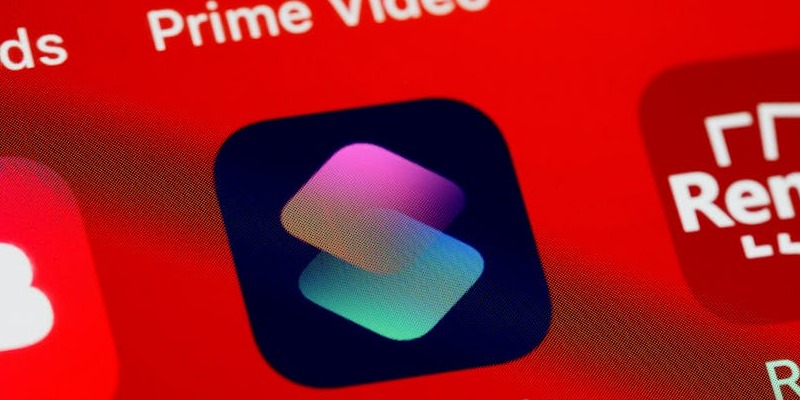iOS 18 brings a smattering of new and updated features to your iPhone, along with fresh ways to change the way your phone looks. But there is more to the update than meets the eye. One app that has seen the introduction of some exciting additions is the workflow tool Shortcuts.
1. Accessing Shortcuts Swiftly
One of the standout features of iOS 18 is the enhanced ability to access and manage shortcuts swiftly. The Shortcuts app offers a large library of preset shortcuts and customization options, making it easy to tailor actions to your specific needs. To get started, launch the Shortcuts app and tap on "All Shortcuts" in the Shortcuts tab. From there, press the "+" (plus) icon and search for the desired action you want to add. Rename the shortcut, assign an icon, and alter the color as needed to suit your preferences. If necessary, you can even duplicate the shortcut for similar tasks.
An easy way to access your favorite shortcuts is to bookmark them on your home screen. Simply tap on the three dots next to a shortcut, open the drop-down menu, and select "Add to Home Screen." This allows you to quickly access your most-used shortcuts without having to navigate through multiple menus. Another convenient method is to add your favorite shortcuts to the Control Center. Swipe down from the upper right corner of your iPhone screen, tap the "+" icon in the top-left, and choose "Add Control."
After adding a shortcut to Control Center, you can sort them into categories for even quicker access. Tap outside the controls to exit the editing mode once you are done. These steps ensure that your most-needed actions are always within reach, streamlining your daily tasks and making your iPhone experience more seamless.
2. Exploring Magnifier Shortcuts
Among the new features in iOS 18 are four new Magnifier shortcuts designed to enhance accessibility and convenience. The first is "Describe This," which provides a vocal description of whatever is in your camera view. This feature is particularly useful for visually impaired users, but it can also be handy for identifying unfamiliar items quickly. The second shortcut, "Open Reader," allows you to open Magnifier’s reader with a single tap, enabling the app to read aloud any text detected in your iPhone’s camera view.
The third shortcut, "Start Point & Speak," functions similarly to "Open Reader." It reads out the text that you point to, making it easier to understand printed material or signage. The fourth shortcut, "Start Activity," is not explicitly described but recommended for a variety of uses. These accessibility shortcuts can be easily added to your home screen, allowing for swift access and identification of items or reading text that might otherwise be hard to see.
Imagine being out shopping and wanting to know the name of an unfamiliar produce item. By using these Magnifier shortcuts, you can quickly identify the item and even get a detailed description. Additionally, these features can help you read small or hard-to-read fonts on tags, labels, or any items containing text. Adding these shortcuts to your home screen ensures that you can access powerful accessibility tools whenever you need them, enhancing your day-to-day usability.
3. Utilizing Freeform and Journal Shortcuts
Two underrated iPhone apps that have gained useful shortcuts in iOS 18 are Freeform and Journal. Freeform is a collaborative whiteboarding app that lets you use creative elements like Math Notes, and its new shortcuts make it even more versatile. The "Create Board" shortcut allows you to start a new Freeform board with a single tap, while the "Open Board" shortcut lets you open an existing board effortlessly. These shortcuts can be crucial for those who rely on Freeform for brainstorming or collaborative work, making it simpler and faster to access your boards.
On the other hand, Apple’s diary app Journal has received three new shortcuts that enhance its functionality. The "Create Entry" shortcut opens a new journal entry, the "Create Audio Entry" allows you to record an audio journal, and the "Search Entries" feature lets you search through your journal entries. These shortcuts make it easier to capture and retrieve your thoughts and experiences, whether you’re documenting your day or looking for a specific past entry. By adding these shortcuts to your Shortcuts collection, you can streamline your journaling and creative processes.
Both Freeform and Journal shortcuts can fit right in with the long list of productivity shortcuts you find in the Shortcuts Gallery tab. Whether you are a student, a professional, or someone who likes to stay organized, these shortcuts can significantly improve your workflow. They reduce the number of steps needed to access either app’s core functionalities, making your iPhone more efficient and user-friendly. With a simple tap, you can start a new project or journal entry, ensuring you never miss capturing important thoughts or ideas.
4. Setting Music Focus Filter
One of the standout new shortcuts in iOS 18 is the "Set Music Focus Filter" action, which allows you to manage how your Music app behaves when a specific Focus mode is enabled. This is particularly useful for those who use their iPhone for different activities requiring different levels of concentration. To use this feature, create a new shortcut and add "Set Music Focus Filter" as an action. From here, you can tap on the highlighted "Set" variable to choose whether you want to turn on, turn off, toggle, or clear the music focus filter when a specific Focus mode is turned on.
You have the option to customize the behavior for different Focus modes like "Do Not Disturb," "Work," "Mindfulness," or any custom Focus mode you have created. For instance, you can set the Music app to automatically play calming music when in "Mindfulness" mode or block all notifications when you have "Do Not Disturb" enabled. This level of customization offers an enhanced user experience tailored to your specific needs, making it easier to maintain focus or relax, depending on the situation.
The new Music Focus Filter shortcut is not just about controlling music; it’s about creating an environment conducive to whatever task you are engaged in. For example, if you are working and have set up a Work Focus mode, you can ensure that only your productivity playlists play and that you are not disturbed by other notifications. This feature allows you to automate aspects of your iPhone usage, reducing the need to manually adjust settings every time you switch tasks. The Music Focus Filter helps you create the perfect ambiance, whether you’re working, relaxing, or focusing on personal well-being.
5. Adding Accessibility Shortcuts
iOS 18 brings some noteworthy additions to accessibility shortcuts that can make your device easier to use for people with diverse needs. One such shortcut is "Set Hover Text Enabled," which allows you to toggle the Hover Text accessibility feature on or off. Although this feature is only available on macOS, including it as a shortcut can be incredibly useful for those who work with documents or data sheets containing a lot of information that is difficult to read. By turning on Hover Text, you can display a larger version of the text on your screen, making it easier to see.
Another valuable accessibility shortcut is "Set Switch Control Switch State," available on both iOS and visionOS. This shortcut lets you easily manipulate switches, removing hassles or interruptions that might come with manually adjusting settings. Whether it’s toggling between different control states or enabling complex workflows, this shortcut ensures that you can control your device more intuitively and precisely. These new shortcuts demonstrate Apple’s continued commitment to making technology more accessible for everyone.
Adding these accessibility shortcuts to your home screen or Control Center can make them even more convenient to use. They provide quick access to essential features, helping to make day-to-day tasks simpler and more manageable for users with different needs. The ease of toggling settings and manipulating controls through these shortcuts highlights the versatility and user-friendliness of iOS 18. By incorporating these shortcuts into your routine, you can enhance your iPhone’s accessibility features, ensuring that the device remains as user-friendly and inclusive as possible.
6. Deploying a Wallet Shortcut
Apple Wallet is already a game-changer for simplifying transactions and storing essential cards, but iOS 18 takes it a step further with a new Wallet shortcut that enhances its utility. The "Open Card" shortcut lets you directly open a specific card or pass in the Wallet app, bypassing the need to sift through multiple saved cards. This can be particularly useful if you have multiple cards saved and want quick access to a non-default card or pass. Whether it’s a gallery pass, institution card, or any other type of card stored in your Wallet, this shortcut can save you valuable time.
To deploy the Wallet shortcut, add "Open Card" to your list of shortcuts and place it on your home screen or Control Center for quick access. This makes it possible to pull up important passes or cards instantly, especially helpful in busy settings or when you are in a hurry. The shortcut also resolves issues that arise from Face ID inaccuracies, ensuring you always have swift access to your Wallet’s contents.
Beyond its convenience, the Wallet shortcut enhances the overall efficiency of managing your digital cards and passes. It’s another example of how Apple is fine-tuning its iOS to meet the practical needs of its users. With just a single tap, you can access exactly what you need in your Wallet, reducing the friction in everyday tasks. The ability to customize and streamline your digital wallet aligns perfectly with the ease-of-use philosophy that iOS is known for. Adding this shortcut to your daily routine can make transactions and access to important cards more straightforward and intuitive.
7. Updating Actions and Shortcuts
iOS 18 also brings updates to existing actions and introduces some new ones, enhancing the overall functionality of the Shortcuts app. Two significant new actions are "Create A Folder" and "Create iCloud Link for Shortcuts." These actions make it easier to perform specific tasks within the app, like organizing your shortcuts into folders for better sorting and generating an iCloud link for sharing any shortcut you choose. These updates simplify organizational tasks and improve sharing capabilities, adding another layer of convenience to the Shortcuts app.
In addition to these new actions, several existing actions have been updated to offer more flexibility and functionality. The "If" variable now supports selected time and date values inline and allows for the evaluation of multiple conditions at once by combining them with "Any" or "All." This update enables more complex and nuanced workflows, making it possible to create highly customized shortcuts tailored to specific needs. The "Match Text" action now flags invalid regular expressions above the keyboard, streamlining the process of text matching and reducing errors.
Another noteworthy update is the "Open Smart List" action, which can now open any Reminders List. This extended capability allows for greater flexibility in managing reminders and lists, making your task management system more robust. These updates collectively enhance the usability and power of the Shortcuts app, allowing users to create more intricate and effective automations. Whether you are a casual user or a power user, these updates offer tools to make your iPhone experience more efficient and tailored to your unique requirements.
8. Compatibility and Availability
iOS 18 packs a slew of fresh and improved features for your iPhone, granting new ways to customize and enhance your device’s look and functionality. This update is more comprehensive than it initially appears, with significant enhancements across various apps. A standout among these is the Shortcuts app, which has received a host of thrilling new features.
Shortcuts have always been a powerful tool to streamline tasks, automate daily routines, and create custom commands. With iOS 18, it becomes even more versatile. You can now create more complex workflows with ease, thanks to the introduction of advanced scripting options. This means you can more accurately tailor shortcuts to fit your specific needs. Additionally, there are new triggers based on time, location, and even specific actions within other apps, creating a seamless experience that integrates multiple facets of iOS.
Moreover, Shortcuts now supports a broader range of apps, allowing even finer control over your iPhone’s capabilities. Whether you aim to automate your morning routine or create shortcuts for your favorite apps, these new updates empower you to do more with less effort. The improvements make iOS 18 not just an operating system upgrade but a reason to reimagine how you interact with your iPhone every day.