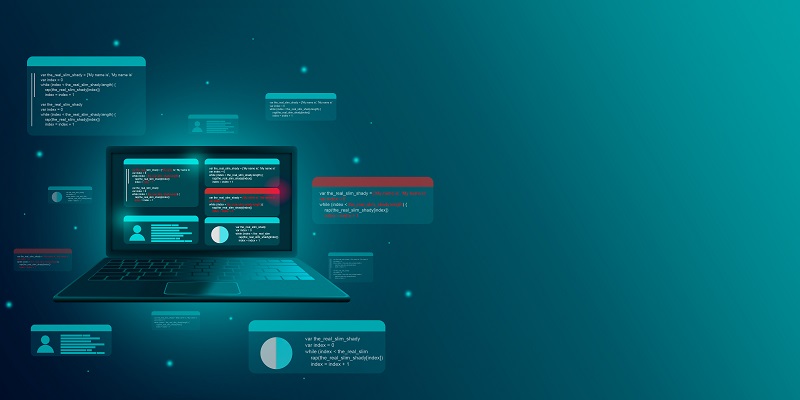Virtualization technology has become a popular tool for IT professionals and enthusiasts alike. It allows for the creation of multiple virtual machines (VMs) on a single physical machine, reducing hardware costs and enhancing flexibility. One of the top hypervisor-based virtualization technologies on the market is Hyper-V, developed by Microsoft. In this article, we will delve into what Hyper-V is, its key features, benefits, system requirements, how to enable it, create and run multiple VMs, and its use cases.
Hyper-V is a type of virtualization software, developed by Microsoft, that allows multiple operating systems to run on a single physical machine simultaneously. Hyper-V enables system administrators to create and manage virtual machines, which operate independently of the host system. It is commonly used in enterprise environments for server virtualization, but can also be utilized for testing and development purposes.
Hyper-V is a hypervisor-based virtualization technology developed by Microsoft. It enables Windows users to create and run multiple virtual machines (VMs) on a single physical machine. It works by creating a layer of software, called a hypervisor, between the physical hardware and the VMs.
Creating and running multiple virtual machines
Hyper-V allows for the creation of multiple VMs, each of which can have its operating system, applications, and files. The number of VMs that can be created is limited only by the hardware resources of the physical machine. Each VM is entirely isolated from the others, and any changes made to one VM do not affect the others. Once created, VMs can be started, stopped, and deleted at any time.
Key features of Hyper-V
Some of the key features of Hyper-V include hardware virtualization, live migration, high availability, and security. Hardware virtualization allows VMs to access the physical hardware directly, providing better performance and compatibility. Live migration enables the transfer of running VMs from one physical machine to another without any downtime. High availability ensures that VMs continue to run even if there is a failure in the physical hardware. Security features include secure boot, shielded VMs, and encryption.
Benefits of Hyper-V:
1. Server Consolidation: Hyper-V allows you to consolidate multiple physical servers into virtual servers which reduces hardware costs and simplifies management.
2. Better Resource Utilization: Hyper-V optimizes the utilization of server resources such as CPU, RAM, and disk space which enables more efficient use of hardware.
3. Improved Backup and Disaster Recovery: Hyper-V makes backup and recovery easy for virtual machines which helps in quick disaster recovery.
4. Cost saving: Hyper-V is a free virtualization technology from Microsoft that reduces costs by consolidating servers into virtual machines.
5. Support for Multiple Operating Systems: Hyper-V supports running multiple operating systems such as Windows, Linux, and others.
Hyper-V can help reduce hardware costs by enabling the creation of multiple VMs on a single physical machine. It can also improve flexibility by allowing users to easily create, start, stop, and delete VMs as needed. In addition, Hyper-V enhances security with its built-in security features.
System requirements for Hyper-V
Hyper-V requires a 64-bit processor with Second Level Address Translation (SLAT), at least 4 GB of RAM, and at least 60 GB of free disk space. The SLAT feature is necessary to enable hardware virtualization.
Availability of Hyper-V
Hyper-V is only available on the Windows 10 and 11 Pro versions. It is not available on the Home or Basic versions of Windows.
Enabling Hyper-V on Windows
To enable Hyper-V on Windows, go to “Turn Windows features on or off” in Control Panel, and select “Hyper-V.” This will install the necessary components for Hyper-V to work.
Creating a virtual machine in Hyper-V
To create a virtual machine in Hyper-V, use the New Virtual Machine Wizard. This will guide you through the process of creating a new VM, including specifying the operating system, amount of RAM, and disk space.
Installing an Operating System on a Virtual Machine
To install an operating system on a virtual machine, select “Install an operating system from a bootable image file” and choose the ISO file for the operating system. This will start the installation process, which should be similar to a normal installation on a physical machine.
Use cases of Hyper-V
Hyper-V can be a useful tool for creating and managing virtual machines such as virtual servers for practicing hacking skills or testing software. It can also be used for running legacy applications that require older operating systems without the need for physical hardware.
Hyper-V is a powerful and flexible virtualization tool that can benefit both IT professionals and enthusiasts. It enables the creation of multiple virtual machines on a single physical machine, thus reducing hardware costs and providing greater flexibility. Its key features, such as hardware virtualization, live migration, high availability, and security, make it a valuable tool for creating, running, and managing virtual machines. If you’re interested in exploring virtualization technology, Hyper-V is definitely worth checking out.