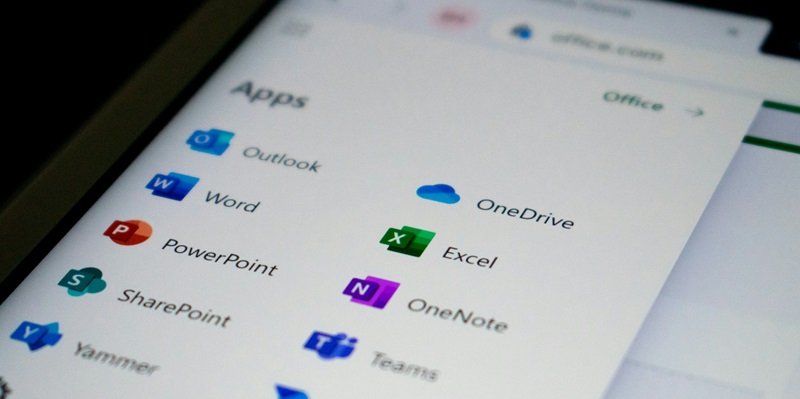Security researchers have uncovered a sophisticated phishing campaign specifically targeting Microsoft OneDrive users, making use of advanced social engineering tactics to deceive users into executing a potentially harmful PowerShell script. The attack, orchestrated by cybercriminals, manipulates users into believing that they need to resolve a DNS issue to access a OneDrive file. This deceptive approach demonstrates the attackers’ deep understanding of user behavior and their ability to exploit trust in well-known services.
The attack begins with an email that contains an HTML file, which is presented as an urgent request to solve a supposed DNS issue. Upon opening this HTML file, users encounter a simulated OneDrive page that displays a convincing error message about the alleged DNS issue. This elaborate setup is designed to create a sense of urgency and prompt immediate action, appealing to users’ desire to quickly resolve technical problems.
Open the Email
The phishing campaign initiates when users receive an email that appears to be a legitimate notification from Microsoft OneDrive. The email is crafted with professional language and contains an HTML file attachment, which users are encouraged to open. This attachment is presented as containing important information about resolving a technical issue related to their OneDrive account. The deceptive approach aims to bypass existing email filters and capitalize on users’ trust in Microsoft services.
As the email mimics official Microsoft communication, it increases the likelihood that recipients will comply with the instructions and open the attached HTML file. Upon opening the email, the first step toward falling victim to the phishing attack begins. Being aware of email phishing tactics and scrutinizing unexpected emails, even those that look genuine, is critical for users to protect themselves from such threats.
Click on the HTML File
Upon opening the email, users are prompted to click on the attached HTML file. This file is cleverly disguised as a necessary component to address the alleged DNS issue interfering with the user’s OneDrive access. Users, in their quest for seamless access to their files, may be inclined to click on the attachment without suspecting any malicious intent. This step marks a critical moment, as it initiates the chain of actions that lead to the system’s compromise.
Clicking on the HTML file sets the stage for the rest of the attack to unfold. It’s crucial for users to be educated on the risks of opening unsolicited attachments, especially those that come with urgent messages.
View the Simulated OneDrive Page
Once users click on the HTML file, they are directed to a simulated OneDrive page that closely resembles the legitimate Microsoft OneDrive interface. This page is meticulously designed to replicate the look and feel of an authentic Microsoft page, complete with familiar logos, fonts, and layout. The goal is to make the phishing attempt appear as realistic as possible to avoid raising suspicion.
By presenting a convincing replica of a OneDrive page, the attackers aim to make users believe they are still interacting with a secure Microsoft environment. The authenticity of the simulated page plays a crucial role in persuading users to follow through with the subsequent steps.
Notice the DNS Issue Error Message
On this simulated OneDrive page, users encounter an error message that claims there is a DNS issue preventing access to a specific OneDrive file. This error message is crafted using technical jargon and is designed to create a sense of urgency, pressuring users to take immediate action to resolve the supposed problem. The strategic use of technical language and urgency is a common social engineering tactic aimed at manipulating users’ emotions and judgment.
The presence of the DNS issue error message is a key element of the phishing campaign, as it serves to further convince users that they are experiencing a legitimate technical problem that requires their prompt attention. This tactic leverages the natural human tendency to resolve issues quickly, especially when it comes to accessing important files.
Choose Between “Details” and “How to Fix”
Faced with the DNS issue error message, users are presented with two options: “Details” and “How to fix.” The “Details” button is designed to lend credibility to the phishing attempt by directing users to a legitimate Microsoft Learn page on DNS troubleshooting. This move is intended to build trust and reassure users that the notification they received is genuine. The “How to fix” button, on the other hand, is a covert mechanism for launching the malicious script.
The choice presented to users is a cleverly constructed element of the phishing campaign, offering a plausible solution while simultaneously setting the stage for the next phase of the attack. Users are naturally inclined to seek a quick fix to technical problems, which is precisely what the phishing campaign capitalizes on.
Click “Details” to Visit the Legitimate Microsoft Learn Page
The “Details” button, when clicked, directs users to the legitimate Microsoft Learn page on DNS troubleshooting. This diversion serves a dual purpose: it reinforces the credibility of the simulated OneDrive page and the authenticity of the error message. By leading users to a legitimate Microsoft resource, the attackers can build trust and reduce any suspicions the user may have had.
This step in the phishing campaign is vital as it demonstrates the attackers’ keen understanding of user behavior and highlights the sophistication of the social engineering tactics employed. The incorporation of a legitimate Microsoft link within the phishing attempt shows the lengths to which cybercriminals will go to ensure the success of their campaigns.
Click “How to Fix” to Run a JavaScript Function
More critical to the attack is the “How to fix” button, which users might click if they want to quickly resolve the issue without diving into detailed technical explanations. Clicking this button initiates a JavaScript function embedded within the HTML file. This function covertly guides users into opening the Windows PowerShell terminal and executing a specific command that the attackers provide.
The JavaScript function is a pivotal element in the phishing campaign, as it bridges the gap between the initial deception and the execution of the malicious script. This automated guidance lowers the barrier for the attacker’s entry into the system by manipulating users into performing actions they wouldn’t normally undertake.
Open the Windows PowerShell Terminal When Prompted
When users follow the instructions from the “How to fix” button, they are prompted to open the Windows PowerShell terminal. This prompt is designed to appear as a necessary step to resolve the DNS issue mentioned earlier. PowerShell itself is a powerful command-line tool used by system administrators, adding an air of legitimacy to the request.
The requirement to open the PowerShell terminal is a critical juncture in the phishing campaign because it transitions from simply displaying deceptive web content to actively engaging with the system’s command-line interface. Users, unfamiliar with PowerShell, may not realize the potential risks involved, trusting the perceived authority of the message.
Execute the Specified PowerShell Command
Once the Windows PowerShell terminal is open, users are instructed to type and execute a specific command. This command is portrayed as essential for resolving the DNS issue. However, in reality, executing this command initiates a series of actions that further compromise the user’s system. The command flushes the DNS cache and runs a script downloaded from the internet.
This step highlights the sophistication of the phishing campaign, as it combines technical jargon and urgent instructions to bypass user caution. Users executing the command often do so without understanding the potential implications, aiming to quickly rectify the apparent technical problem.
Watch as the DNS Cache is Flushed
Upon executing the specified PowerShell command, users observe the flushing of the DNS cache. This action lends a semblance of legitimacy to the process, as flushing the DNS cache is a common troubleshooting step for resolving DNS-related issues. However, this is merely a diversionary tactic used by the attackers to further the perception that the user is following a legitimate process.
The flushing of the DNS cache serves to distract users from the more malicious actions happening simultaneously. By incorporating a legitimate technical step into the process, the attackers ensure that the phishing campaign appears credible, thus lowering the user’s guard against potential malicious intent.
Observe the Creation of a “Downloads” Folder on the C: Drive
At this point in the attack, users will notice the creation of a new folder named “downloads” on their C: drive. This folder creation is part of the script executed via the PowerShell command. The apparent purpose of this folder is to house the files that will be downloaded in the subsequent steps of the attack. However, its true purpose is far more nefarious.
The creation of the “downloads” folder is a clear indicator of the attack’s progress and a signal that the user’s system is being compromised. While users might not immediately recognize the significance of this action, it is a crucial step in the execution of the phishing attack.
Download the Archive File
Following the creation of the “downloads” folder, the script proceeds to download an archive file from a remote server. This file is presented as a vital component for resolving the DNS issue, furthering the deception. The downloading of this file marks the introduction of potentially harmful content to the user’s system.
Downloading the archive file is a critical step in the phishing campaign, as it introduces the payload necessary for the attackers to achieve their objectives. Users, believing they are following legitimate troubleshooting steps, unwittingly facilitate the progress of the attack by allowing the download.
Extract the Contents of the Archive
Once the archive file is downloaded, the script automatically extracts its contents into the “downloads” folder created earlier. The extracted files typically include scripts or executables designed to further compromise the system. This automated extraction process minimizes user intervention, ensuring the smooth execution of the phishing campaign.
The extraction of the archive file’s contents is a pivotal moment in the attack, as it sets the stage for the final phase of the compromise. By automating this process, the attackers minimize the risk of user suspicion and ensure that their malicious payload is successfully deployed.
Run the Extracted Script
When users open the email, they are prompted to click on an attached HTML file. This file is cleverly disguised as a crucial component for resolving a supposed DNS issue that is disrupting the user’s access to OneDrive. In their desire to regain smooth access to their files, users might be tempted to click on the attachment without suspecting any harmful intent. This moment is critical, as it triggers the series of actions that lead to the system being compromised.
By clicking on the HTML file, users set the stage for the attack to proceed. This points to a larger need for users to be educated about the dangers of opening attachments from unsolicited emails, particularly those that carry urgent messages. Cyber attackers often exploit the urgency and the trust users place in familiar services to initiate their nefarious activities.
Educating users on cybersecurity best practices is crucial. They should be skeptical of unexpected attachments, even if they appear urgent. Additionally, companies can implement software solutions that scan attachments for potential threats and enhance their email filtering systems to prevent such emails from reaching the inbox in the first place.
Overall, staying informed and vigilant can significantly reduce the risk of falling victim to such deceptive schemes. Employing a combination of user awareness and technological safeguards offers the best protection against cyber threats targeting email users.