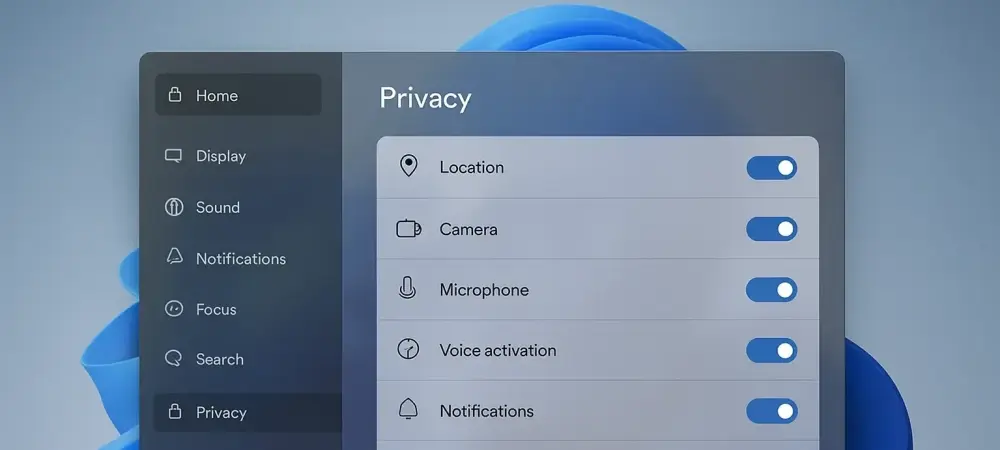In an era where digital footprints are tracked with increasing precision, the reality that Windows 11 collects substantial user data can be unsettling for many individuals seeking to maintain control over their personal information. While Microsoft has dialed back some of the more invasive data practices that sparked concern among privacy advocates in earlier years, certain mechanisms in Windows 11 still gather details about user behavior, location, and app usage. This operating system, designed to enhance user experience through personalization, often does so at the expense of privacy, creating a need for actionable steps to limit exposure. Fortunately, users can take charge by adjusting settings to minimize data collection without sacrificing core functionality. This guide, tailored for Windows 11 version 25, offers a clear path to bolster privacy in just a few minutes. Whether the concern lies with targeted advertising, location tracking, or diagnostic data, these methods empower users to draw a line where personal information remains just that—personal. Note that earlier versions of Windows 11 or Windows 10 may present different interfaces or options, so adjustments might be necessary based on the specific system in use. The focus here is on equipping users with practical tools to navigate the complex landscape of digital privacy, ensuring that control rests firmly in their hands.
1. Disable Advertising Tracking
Adjusting how Windows 11 handles advertising data is a critical first step in curbing unwanted tracking, especially since the operating system uses an advertising ID to monitor web browsing and app interactions. It compiles a profile of user interests for targeted ads, which can feel intrusive to many users. This ID operates independently of a Microsoft account and isn’t synced across devices, but it still collects personal data. To disable it, open the Settings app by searching for “settings” and clicking the gear icon, then navigate to Privacy & Security > Recommendations & Offers. Locate the “Advertising ID” option near the bottom and slide the toggle to Off. While ads will still appear, they’ll be generic rather than tailored, and user interests won’t be tracked. Additionally, on the same screen, find “Personalized Offers” at the top and toggle it to Off to prevent Microsoft from delivering customized ads and recommendations based on system usage. These changes significantly reduce the personalization of content pushed by the operating system and its partners.
For an extra layer of protection against online tracking, users can extend these efforts beyond the local system by accessing Microsoft’s Privacy Dashboard through a browser. After signing into a Microsoft account at the top right of the page, head to the “See ads that interest you” section and switch the toggle to Off. Below that, in the “Share my data with third parties for personalized ads” section, move the slider to Off as well. These actions ensure that data isn’t used for ad personalization across Microsoft’s broader ecosystem, providing a more comprehensive shield against targeted marketing. Taking a few moments to adjust these settings can make a noticeable difference in limiting the digital profile built from online activities.
2. Stop Location Monitoring
Windows 11’s ability to track location offers conveniences like localized weather updates, but for those prioritizing privacy, this feature can feel intrusive. Disabling location monitoring is straightforward and can be done for the entire system or on a selective basis. To turn off all location tracking, launch the Settings app and go to Privacy & Security > Location. Next to “Location Services,” slide the toggle from On to Off, which halts tracking for every user on the device. This blanket approach ensures that no app or service can access location data, providing peace of mind for those wary of being followed digitally. It’s a simple yet effective way to cut off a major source of personal information collection.
For users who prefer a balanced approach, location tracking can be customized for specific apps while restricting others. With location services enabled, scroll to the “Let apps access your location” section in the same menu to view a list of apps with potential access. Toggle On for apps where location is beneficial, such as Weather, and Off for those deemed unnecessary. Additionally, for desktop apps, enable “Let desktop apps access your location,” then adjust permissions individually by toggling On or Off for each listed app. This granular control allows functionality where needed without exposing location data to every application, striking a practical compromise between utility and privacy protection.
3. Deactivate Shared Experiences Feature
The Shared Experiences feature in Windows 11 is designed to sync app activity across multiple devices linked to the same account, enabling seamless transitions between machines. While convenient for productivity, this synchronization means Microsoft collects data on app usage, which may not sit well with privacy-conscious users. Turning off this feature is a quick way to prevent such information from being gathered. Navigate to Settings > Apps > Advanced App Settings, and in the “Share across devices” area, select the Off button. This action stops the operating system from tracking and syncing activities, ensuring that what happens on one device stays there.
Disabling Shared Experiences doesn’t impact the core functionality of individual apps, but it does limit the ability to pick up tasks exactly where they were left off on another device. For many, this trade-off is worth the added privacy, as it reduces the data footprint Microsoft maintains across a user’s ecosystem. This step is particularly relevant for those who use multiple Windows devices and prefer to keep their activities isolated. By making this adjustment, users can ensure that their app interactions remain confined to the specific hardware in use, avoiding the broader data collection associated with cross-device integration.
4. Manage Application Permissions
Windows 11 apps often request access to sensitive components like cameras, microphones, and personal files, which can pose significant privacy risks if left unchecked. Fortunately, the system allows detailed control over these permissions to help safeguard your information. Start by going to Settings > Apps > Installed Apps to see a comprehensive list of installed applications. Click the three-dot icon next to any app, select Advanced Options, and toggle specific permissions such as location or microphone access to On or Off as needed. Keep in mind that not all apps offer this level of customization, but for those that do, it’s an effective way to limit exposure. Tailoring access ensures that only trusted apps interact with critical system features. An alternative method to manage permissions offers even broader control through the privacy settings, allowing users to customize access with ease. Navigate to Settings > Privacy & Security and scroll to the “App Permissions” section, where categories like Microphone or Camera are listed. Click on a category to disable access for all apps at the top of the page or adjust permissions for individual apps by toggling their sliders to On or Off. This approach provides a centralized way to oversee which apps can tap into hardware or data, preventing unauthorized access. By regularly reviewing and adjusting these settings, users can maintain a tighter grip on how apps interact with personal information, reducing the potential for misuse.
5. Limit and Erase Diagnostic Information
Windows 11 continuously collects diagnostic data to improve system performance and provide tailored advice, but this can make users uneasy about the extent of information shared. While it’s impossible to stop all data collection, certain controls are available to limit what is shared. Head to Settings > Privacy & Security > Diagnostics & Feedback and look at the “Diagnostic Data” section. Toggle “Send optional diagnostic data” to Off to prevent sharing detailed information about browsing habits, app usage, and device health. Required diagnostic data will still be sent, but limiting optional data reduces the scope of what Microsoft receives. Additionally, scroll to “Delete Diagnostic Data,” click the down arrow, and select Delete to erase previously collected information, though collection resumes afterward.
Another aspect to consider is the input data shared through typing and inking features. In the same menu, find the “Improve Inking and Typing” section, click the down arrow, and toggle the slider to Off. This stops Windows 11 from sending keyboard and stylus input to Microsoft, adding another layer of privacy. Be aware that tools like the Diagnostic Data Viewer, available from the Microsoft Store, are often touted as a way to see collected data but are too technical for most users to interpret meaningfully. Instead, focus on these settings to manage and minimize diagnostic data sharing, ensuring that only the bare minimum necessary for system operation is transmitted.
6. Utilize Microsoft’s Privacy Dashboard
Microsoft’s Privacy Dashboard is a lesser-known but powerful online tool for managing and deleting data collected across various services, and it offers users significant control over their personal information. Accessible via a browser, it allows users to view and clear information such as browsing history, search activity, and location data tied to a Microsoft account. To use it, sign in at the top right of the page, then select a category like “Browsing and Search” to see recent activities. Delete individual entries with the trash can icon or clear everything by clicking Clear all activities and confirming with Clear. This tool is particularly useful for wiping out historical data that might otherwise linger in Microsoft’s systems, though some categories may not allow full control over deletion.
It’s important to note the limitations of this dashboard—data tracking applies only to activities conducted through Microsoft Edge or Windows devices for certain categories like browsing or location history. Beyond data deletion, the dashboard also offers customization of privacy settings for other Microsoft products such as Xbox or Microsoft 365. Scroll to the “Find privacy settings in Microsoft products” section and click on the relevant product to adjust settings. Regularly visiting this dashboard ensures that accumulated data doesn’t build up over time, providing an ongoing mechanism to keep personal information in check across Microsoft’s ecosystem.
7. Fine-Tune Privacy Settings
For those looking to dive deeper into privacy protections, the Windows 11 Settings app offers additional options under Privacy & Security > Recommendations & Offers. Beyond disabling the advertising ID, users can toggle off settings like “Allow websites to access my language list,” which shares enabled language preferences, and “Improve Start and search results,” which influences app lists and search order. Also, disable “Recommendations and offers in Settings” to avoid suggestions for content or apps that Microsoft deems interesting but often aren’t. These tweaks might seem minor, but they collectively reduce the data shared with external entities and refine the user experience to prioritize privacy.
Exploring further within the main Privacy & Security screen reveals even more areas for customization that allow users to tailor their experience to their needs. For instance, in the Search section, users can prevent Windows from storing search history, keeping queries private. This area also provides access to app permissions as previously discussed, reinforcing control over sensitive features. Regularly navigating these options ensures that privacy settings remain aligned with user preferences, especially after system updates that might reset certain defaults. Taking the time to adjust these granular controls can significantly enhance the security of personal data within the operating system.
8. Switch to a Local Account
Using a Microsoft account for Windows 11 login enables syncing of settings across devices, which can be convenient but also means personal configurations are stored on Microsoft’s servers, potentially compromising privacy. For greater privacy, switching to a local account cuts this connection. To do so, press Windows key + R to open the Run dialog box, type netplwiz, and press Enter. Click the Add button, enter an email address, then select Sign in without a Microsoft account (not recommended) at the bottom, and click Next. Confirm the email on the following screen and click Finish. This shift ensures that settings and preferences remain confined to the local device, reducing data shared with Microsoft.
Keep in mind that opting for a local account comes with limitations, such as the inability to use OneDrive storage or download paid apps from the Microsoft Store, though free apps remain accessible. This trade-off may be acceptable for those prioritizing privacy over cloud integration. By maintaining a local account, users minimize the digital footprint tied to Microsoft’s broader services, ensuring that personal customizations don’t leave the device. This approach is particularly appealing for individuals who prefer standalone system management without the interconnectedness of a Microsoft account.
9. Log Out of Copilot
Microsoft’s AI chatbot, Copilot, integrated into Windows 11, can collect extensive data about user interactions, especially when signed in with a Microsoft account. Logging out of Copilot is a straightforward way to reduce this data gathering. To do so, click the profile icon in the lower-left corner of the Copilot screen and select Sign Out. If the icon isn’t visible, click the small box with a right-facing arrow in the upper-left corner to display the left pane, then proceed to sign out. To log back in later, click the icon again and choose Sign In. This simple action limits the information Copilot retains about user queries and activities.
Signing out, however, does restrict access to certain features, such as sharing conversations across devices or generating and editing images. For users who rely on these capabilities, this step might require weighing the benefits against the privacy gains. Nevertheless, for those concerned about the breadth of data collected by AI tools, logging out offers a quick way to curtail exposure. Regularly signing out when Copilot isn’t in use can become a habit that balances functionality with a reduced data footprint, ensuring that personal interactions with the chatbot don’t accumulate unnecessarily in Microsoft’s records.
10. Disable Windows Recall on Copilot+ PCs
For users with Copilot+ PCs, the Recall feature poses a unique privacy concern by taking frequent screenshots of the screen, using optical character recognition, and storing them in a searchable database. Despite Microsoft’s claims of encryption and filters for sensitive data, vulnerabilities have been identified. To disable it, go to Settings > Privacy & Security > Recall & Snapshots and toggle “Save snapshots” to Off, then click Delete to remove existing screenshots. Recall is off by default, but it’s wise to verify it wasn’t enabled during setup. This step prevents the accumulation of visual data that could be exploited if accessed.
For complete removal of Recall, search for Turn Windows features on or off in Windows search, locate the Recall option in the list of features, and uncheck it if selected. This uninstalls Recall, deletes stored snapshots, and reboots the PC. Taking this extra measure ensures that no trace of the feature remains on the system, addressing concerns about potential security flaws. Users of Copilot+ PCs should prioritize checking and disabling this feature to avoid unintended privacy breaches, especially given the documented shortcomings in its protective mechanisms.
11. Extra Measures for Enhanced Privacy
For those seeking to go beyond basic privacy settings, additional steps can further secure Windows 11 and ensure greater control over personal data. To stop using OneDrive, right-click its icon in the notification tray at the bottom right of the desktop, select Settings, go to the Account tab, and click Unlink this PC. Then, navigate to Settings > Apps > Startup, find Microsoft OneDrive, and toggle it to Off to prevent automatic launching. Additionally, disable settings sync by going to Settings > Accounts > Windows Backup and toggling “Remember my preferences” from On to Off. These actions prevent data from being uploaded to cloud storage or shared across devices, keeping information local.
Another measure involves adjusting how Windows updates are handled to avoid peer-to-peer sharing. Go to Settings > Windows Update > Advanced Options > Delivery Optimization and toggle “Allow downloads from other devices” to Off. This stops the system from sharing update files with other devices on the internet or local network, reducing external data interactions. These extra precautions, while not mandatory for basic privacy, cater to users with heightened concerns about data exposure. Implementing them ensures a more isolated and controlled digital environment within the operating system.
12. Reflecting on Privacy Achievements
Looking back, the journey to secure personal data in Windows 11 revealed a landscape where user control was both possible and necessary, with each adjustment made to settings like advertising IDs and location tracking marking a significant reduction in data exposure. These efforts, undertaken with precision, curbed the operating system’s tendency to overreach into private domains, ensuring that sensitive information remained less accessible to external entities. The steps taken provided a robust framework for privacy that adapted to individual comfort levels, reflecting a proactive stance against digital intrusion. Moving forward, users were encouraged to periodically revisit these settings, especially after system updates, to confirm that privacy configurations remained intact. Staying informed about new features or changes in data policies from Microsoft also proved vital in maintaining this hard-earned control. By integrating these habits into regular system maintenance, the balance between functionality and privacy was sustained, offering a blueprint for navigating future challenges in digital security with confidence and clarity.