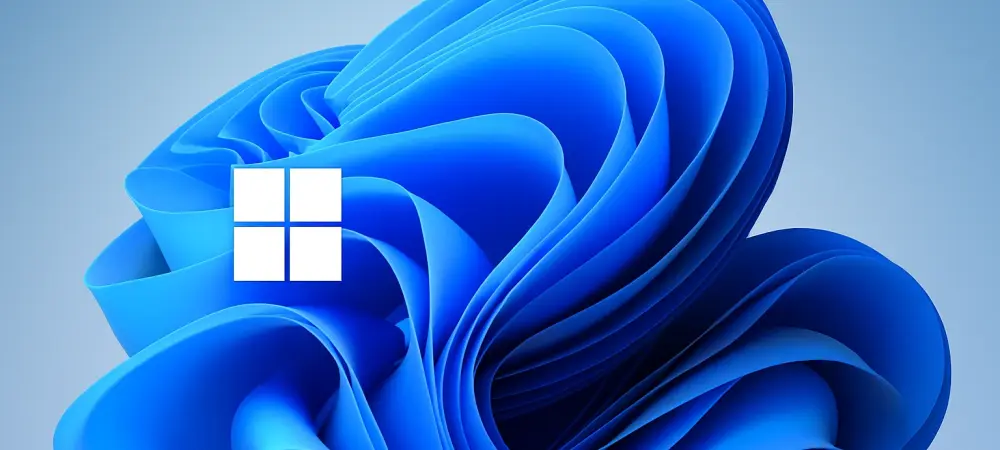Introduction
Imagine millions of computer users worldwide facing a critical deadline, where failing to act could expose their devices to security risks and compatibility issues, a reality for Windows 10 users as Microsoft has ceased support for the aging operating system, pushing for a transition to Windows 11. The urgency is heightened by a significant update to Windows 11, rolled out just before the final cutoff for Windows 10 updates, bringing a host of innovative features and tools.
This FAQ article aims to address the most pressing questions surrounding this major Windows 11 update. It explores the new features, the implications of the Windows 10 support end, and how users can navigate this transition. Readers can expect clear answers, practical guidance, and insights into making the most of the latest operating system enhancements.
The scope of this content covers the key aspects of the Windows 11 version 25H2 update, compatibility concerns, and the steps necessary to ensure a smooth upgrade. By the end, a comprehensive understanding of this pivotal moment in Microsoft’s software timeline will be provided, empowering users to make informed decisions about their devices.
Key Questions About the Windows 11 Update
What Is the Significance of the Windows 11 Version 25H2 Update?
The Windows 11 version 25H2 update marks a crucial milestone as Microsoft phases out support for Windows 10. This update, being one of two major feature releases each year, arrives at a time when users are urged to switch to the newer operating system to maintain security and functionality. Its timing, just before the permanent halt of Windows 10 updates, underscores the urgency of adopting the latest platform.
This release introduces a range of enhancements designed to improve user experience and system reliability. From interface redesigns to integrated tools, the update addresses modern computing needs while ensuring devices remain protected against emerging threats. For many, this is not just an upgrade but a necessary step to avoid vulnerabilities.
What Are the Major Changes to the Start Menu?
One of the standout features of the Windows 11 update is the revamped Start Menu, offering greater control and customization. Pinned apps now sit prominently at the top of the display, with a dedicated section below for recommended content like recently opened documents. Additionally, the full app list appears further down, accessible in various display modes.
Users can choose between category view, compact view, or a classic list format to suit their preferences. Options to “Show All” or “Show Less” further personalize the experience, making navigation more intuitive. This redesign aims to streamline access to essential tools and content, enhancing daily productivity.
How Does Phone Link Integration Enhance Functionality?
The update integrates Microsoft’s Phone Link directly into the Start Menu, simplifying access to mobile device management. This app enables seamless connectivity between a PC and mobile devices, allowing users to handle calls, messages, and notifications without switching devices. It also supports accessing phone apps and files directly from the computer. Specific capabilities include making and receiving calls, sending texts, viewing notifications, managing photos, using Android apps on the PC, and browsing phone files via File Explorer. This feature is particularly beneficial for multitasking, reducing the need to juggle between devices and boosting efficiency in both personal and professional settings.
What Customization Options Are Available for the Lock Screen?
Customization of the lock screen is another highlight of this Windows 11 update, offering users the ability to add widgets for quick information access. Options include weather updates, countdown timers, and stock market prices, providing at-a-glance insights without unlocking the device. A “Discover Widgets” feature also suggests additional widgets to implement. This personalization transforms the lock screen from a static barrier into a functional dashboard tailored to individual needs. Such enhancements ensure that users can stay informed about critical updates or personal interests even before fully engaging with their system, saving time and effort.
How Has File Explorer Been Upgraded?
File Explorer, the core file management tool in Windows, receives a notable update with this release. A new “Recommended” area under the “Activity” column now displays a person icon, indicating who has contributed to specific project areas. This feature proves invaluable for collaborative environments like schools or workplaces.
By clearly identifying contributors, File Explorer fosters better coordination and accountability in shared tasks. This small but impactful change streamlines workflows, ensuring users can quickly discern responsibilities and progress within team-oriented projects, ultimately enhancing group productivity.
What Is the New Self-Repair Function, Quick Machine Recovery?
A significant addition to Windows 11 is the Quick Machine Recovery feature, an advanced self-repair tool designed to address system issues automatically. When rebooting problems are detected, the system connects to the network to search for and apply relevant fixes through Windows updates. This minimizes downtime and user intervention.
Although not all features are immediately available, future updates promise AI-driven photo editing capabilities directly within File Explorer. Such innovations aim to save time by handling edits and document changes via the right-click menu, showcasing Microsoft’s commitment to user-friendly solutions for common technical challenges.
What Are the Risks of Not Upgrading From Windows 10?
With support for Windows 10 officially ended, continuing to use it poses substantial risks. Microsoft no longer provides free updates to address vulnerabilities, bugs, or critical glitches, leaving devices exposed to viruses and malware. Hackers can exploit known flaws without fear of patches being issued.
Beyond security, compatibility issues are mounting as even Microsoft 365 applications like Word and Excel lose support. Third-party developers may also shift focus away from Windows 10, rendering specific applications obsolete. Upgrading to Windows 11 becomes essential to maintain both security and functionality in an evolving digital landscape.
Is My Device Compatible With Windows 11?
Not all devices meet the requirements for installing Windows 11, despite the update being free for legitimate Windows 10 users. A compatible device must feature a 64-bit processor, at least 4GB of RAM, 64GB of storage, UEFI firmware with Secure Boot, and a Trusted Platform Module (TPM) version 2.0 for enhanced security.
TPM, a hardware component, secures sensitive data like encryption keys, protecting against malware and unauthorized access. Users should verify their device’s specifications through system settings or manufacturer documentation to ensure eligibility before attempting the upgrade, avoiding potential installation failures.
How Can I Download and Install the Windows 11 Update?
Downloading the Windows 11 version 25H2 update is straightforward for eligible devices. Navigate to the Start button, select Settings, then go to Windows Update and click “Check for Updates.” If available in the region, a “Download & Install” button will appear for immediate action.
Users can also enable the option to “Get the latest updates as soon as they’re available” to ensure future updates are received promptly. This proactive approach keeps systems current with the latest features and security patches, maintaining optimal performance over time.
Summary of Key Insights
This FAQ addresses the critical aspects of the Windows 11 version 25H2 update, highlighting its timely release amid the discontinuation of Windows 10 support. Key features such as the refreshed Start Menu, Phone Link integration, lock screen customization, File Explorer enhancements, and the Quick Machine Recovery tool demonstrate Microsoft’s focus on user experience and system reliability. Each element offers practical benefits, from improved navigation to automated troubleshooting. The implications for users are clear: transitioning to Windows 11 is no longer optional but necessary to avoid security risks and compatibility issues associated with Windows 10. The update’s free availability, coupled with detailed installation guidance, ensures accessibility for those with compatible devices. Understanding device requirements remains a vital step in this process.
For deeper exploration, users are encouraged to consult Microsoft’s official support pages or community forums for troubleshooting and additional feature details. Staying informed about upcoming AI enhancements and other updates will further maximize the benefits of adopting Windows 11 in this new era of computing.
Final Thoughts
Reflecting on this pivotal shift, it becomes evident that Microsoft’s strategic update to Windows 11 serves as a lifeline for millions of users who face the end of Windows 10 support. This transition period marks a turning point, emphasizing the importance of staying ahead in a rapidly evolving tech landscape.
For those who adapt, the next steps involve exploring the full potential of Windows 11’s features to enhance daily workflows and security. Checking device compatibility and installing the update stand as immediate priorities to safeguard against vulnerabilities.
Looking ahead, users are encouraged to monitor future updates and consider how these advancements can align with personal or professional needs, ensuring their digital environment remains robust and efficient in the years that follow.