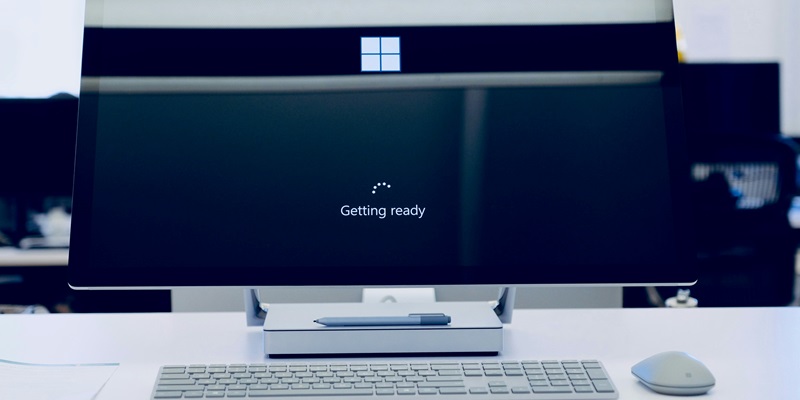Microsoft has made a pivotal update to Windows 11, particularly beneficial for those who work across different operating systems. The tech giant has introduced the sudo command in its latest Insider build, a move set to significantly improve the Windows command-line experience. The sudo command, a staple in the Unix world, allows users to execute commands with administrative privileges, and its arrival on Windows has been eagerly anticipated by users needing to manage cross-platform tasks efficiently.
Prior to this update, Windows users relied on “Run as Administrator” or the User Account Control dialog to perform actions requiring elevated privileges. With the integration of the sudo command, the process becomes more streamlined, mirroring the experience Linux users have enjoyed. This contributes to a more unified command-line experience between the two operating systems, reducing the learning curve and simplifying workflows for developers and IT professionals who frequently switch environments.
The addition of sudo is part of Microsoft’s ongoing efforts to bridge the gap between Windows and Linux. Initiatives like the Windows Subsystem for Linux (WSL) have already paved the way for running Linux binaries natively on Windows. By bringing the sudo command to the native Windows environment, Microsoft continues to show its commitment to meeting the evolving needs of a diverse user base. This enhancement underscores the company’s recognition of the importance of a powerful and versatile command-line interface in modern computing, especially in a world where cross-platform compatibility is becoming increasingly important.
Accessing System Settings for Sudo
To begin taking advantage of the sudo command on the Windows platform, users must first access the system settings, which serve as the operational hub for customizing various aspects of the operating system. This is an introductory step that paves the way toward enhanced control over system commands and processes through elevated privileges.
Navigating to “System” in Settings
Upon accessing the system settings, users must deftly navigate through a variety of configuration categories to achieve their desired task. A crucial step in this process involves finding and selecting the “System” category — a repository for an expansive range of settings related to the system’s core functionality.
Delving into the “System” category exposes users to a spectrum of options and configurations that dictate the behavior and performance of their system. It is here that advanced features, such as the sudo command, are introduced and managed. The sudo command, a powerful tool, allows certain users to execute commands with administrative or root privileges. This function is vital for system administration, allowing the management of users, the installation of software, and the alteration of system-wide configurations, all while maintaining a level of security and control.
Navigating these settings effectively requires a fundamental understanding of what each section entails and how changes may impact the overall operation. For instance, network settings, power management, and display configurations all reside within this centralized hub. Users intent on customizing their experience or administering their system will frequently engage with these settings to tailor the system to their specific needs.
The design of such system settings interfaces typically emphasizes accessibility and ease of understanding, ensuring that even those with limited technical expertise can make necessary changes. However, as one delves deeper into the system settings—especially when dealing with advanced features like sudo—a higher degree of technical knowledge is beneficial. Such proficiency can help mitigate risks associated with system modifications, ensuring the integrity and smooth functioning of the system remains intact.
Locating “For Developers” Options
Once in the “System” category, the user must identify and choose the “For developers” section. This specialized section is tailored to users with advanced requirements, such as developers and IT professionals, who require access to deeper system functionalities. Here, one can find options that provide the tools and configurations necessary to harness the full potential of the operating system.
Enabling the Sudo Command
Finally, within the “For developers” options, users can activate the sudo command feature. This is executed by toggling the corresponding switch to the “on” position, indicating that the user desires to enable this powerful command. Such empowerment allows for a more versatile and efficient operating system, especially for those familiar with Unix-like environments, and signifies a significant stride toward embracing the needs of a diverse user base.
By walking users through these steps, Microsoft ensures that the adaptation and integration of the sudo command into Windows 11 remains as smooth and user-friendly as possible. As enthusiasts and professionals alike explore these capabilities, the boundaries between Windows and Linux continue to blur, fostering a more unified and powerful computing experience for all users.