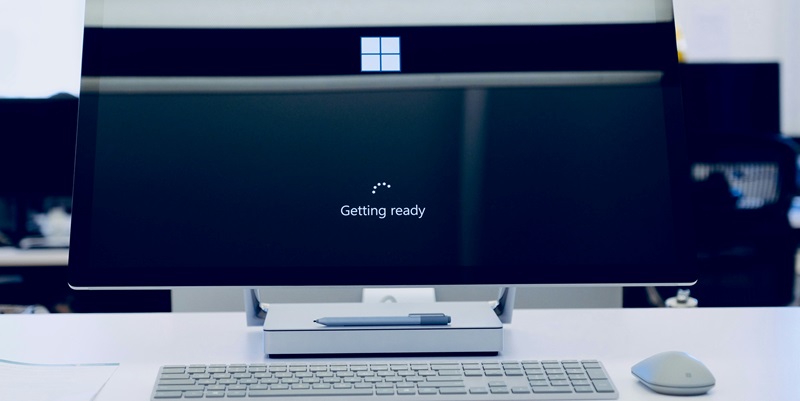Microsoft recently released a preview version of the KB5039302 update for Windows 11, introducing several fixes, enhancements, and new features designed to improve the user experience. Scheduled for official release next month, this update addresses many common issues and enriches user interactions with their PCs. There’s a clear emphasis on making everyday tasks easier and more efficient while ensuring the system remains robust and capable of handling advanced tasks for power users.
Notable Fixes and Enhancements
Audio and USB Device Fixes
Among the fixes, the KB5039302 update solves issues related to distorted audio in the Snipping Tool’s recording feature. Previously, users reported subpar audio quality, but with this update, recordings are now much clearer. Audio clarity is essential for professionals who rely on high-quality recordings for presentations, tutorials, and other multimedia projects. Additionally, the update addresses problems with ejecting USB devices, ensuring that users can safely remove external drives without encountering errors. This fix eliminates the frustration and potential data loss that can occur when USB devices malfunction during ejection.
The USB device issue was a frequent gripe among Windows 11 users who rely on external storage for backup, file transfer, and other critical tasks. By resolving this, Microsoft enhances not just user convenience but also system reliability. These fixes illustrate Microsoft’s commitment to refining the user experience by tackling both minor annoyances and significant usability issues. By addressing these foundational problems, the KB5039302 update lays the groundwork for a more stable and enjoyable user experience, setting the stage for the introduction of new features and enhancements.
Japanese Language Input Improvements
Another significant fix involves issues related to Japanese special character entry. For users who frequently input Japanese characters, the process is now smoother and more accurate. This improvement is crucial for professionals and individuals who rely on precise language input for communication, documentation, and creative endeavors. The update not only facilitates a better typing experience but also demonstrates Microsoft’s attention to detail in enhancing user experience across diverse user groups globally.
The issues with Japanese character entry were more than mere inconveniences; they impacted productivity for users who need to switch frequently between languages. By resolving these problems, the update makes Windows 11 a more appealing choice for multilingual users and contributes to a more inclusive digital environment. Through this fix, Microsoft acknowledges the nuances of language input, showcasing a dedicated effort to cater to a global user base. This change highlights the company’s broader strategy of ensuring that Windows 11 meets the varied and specific needs of its international audience.
Reintroduction and New Features
Return of the Show Desktop Button
One of the highlights of the KB5039302 update is the reintroduction of the Show Desktop button on the taskbar. Previously removed, this feature allows users to quickly minimize all open windows to view their desktop. Its return is a testament to Microsoft’s responsiveness to user feedback and its commitment to enhancing workflow efficiency. Users can easily configure this button through the taskbar settings to meet their specific needs, significantly improving productivity and user satisfaction.
The Show Desktop button has long been a beloved feature for those who need quick access to their desktop without closing active applications. Its absence in earlier versions of Windows 11 was lamented by many users, and its return is likely to be welcomed warmly. This reintroduction is part of Microsoft’s broader effort to balance innovation with practicality, ensuring that new updates retain the functionalities that users find most valuable. By making this feature configurable, Microsoft also adds a layer of customization, allowing users to tailor their taskbar to better suit their working habits and preferences.
Enhanced File Management in File Explorer
The update brings advanced file management capabilities to File Explorer, significantly boosting its utility. Users can now create TAR and 7-Zip files directly from the context menu, utilizing tools like gzip, bzip2, and more. This new functionality will be a game-changer for power users and professionals who frequently manage large volumes of files. The inclusion of a new compression wizard under Additional Options further aids users in selecting various formats and customizing their compression settings, offering improved flexibility.
This enhancement particularly benefits those who work with large data sets and require different compression levels and formats for different types of data. By integrating these advanced file management tools directly into File Explorer, Microsoft removes the need for third-party software, streamlining workflows and saving time. The new compression wizard, in particular, is an invaluable tool for users who may not be familiar with different compression formats but still require efficient file management solutions. This feature underscores Microsoft’s commitment to continually enhancing the utility and functionality of built-in Windows tools.
New Emoji and Customization Options
Emoji 15.1 Support
Windows 11 now supports Emoji 15.1, bringing a selection of new emoji, including horizontal and vertical head shakes, phoenix, lime, brown mushroom, and broken chain. These additions offer users a broader range of expressive tools for communication, which can be particularly useful in digital communication and social media interactions. The increased variety in emoji options helps users convey emotions, ideas, and reactions more precisely, benefiting both casual and professional communication.
The inclusion of these new emoji enriches digital conversations, allowing users to express themselves more creatively and accurately. This update is a nod to the evolving nature of digital communication, where visual symbols often convey complex emotions and ideas more effectively than words alone. By keeping Windows 11’s emoji library up to date with the latest Unicode standards, Microsoft ensures that its users have access to the same expressive tools available across different platforms and applications. This focus on modern, expressive communication tools aligns seamlessly with the needs of a digitally connected world.
Customizable Family Groupings and People Emoji
Furthermore, Windows now supports Unicode symbol-like shapes for family groupings. Users can also choose the orientation of some people emoji, adding a layer of customization to their digital interactions. These changes reflect Microsoft’s commitment to providing more personalization options for its users, allowing for a more tailored and engaging user experience. These enhancements cater to the increasing demand for more nuanced and diverse representation in digital communication tools, making interactions more inclusive and meaningful.
The ability to customize family groupings and the orientation of people emoji is a welcome addition for users who seek to reflect their unique identities and relationships more accurately. This level of customization helps users feel more connected and represented, whether they are communicating with friends, family, or colleagues. By making these personalization options available, Microsoft continues to show its dedication to inclusivity and user-centric design. These updates enhance the user experience by making digital interactions more personalized and relatable, which is increasingly important in today’s interconnected world.
File Sharing and Account Management Enhancements
Improvements in the Windows Share Window
The KB5039302 update enhances the Windows Share window by allowing users to copy files directly with a newly introduced Copy button. This small but significant enhancement streamlines the file-sharing process, making it more intuitive and boosting user productivity. This new feature is a testament to Microsoft’s focus on refining common tasks and ensuring a seamless user experience. By addressing the small but impactful aspects of file sharing, this update simplifies the user experience, making everyday tasks quicker and more efficient.
The addition of a Copy button in the Windows Share window eliminates unnecessary steps and reduces the time it takes to share files, which can be particularly beneficial in a professional setting where time efficiency is crucial. This seemingly minor change can have a significant impact on user productivity, allowing for smoother and faster file transfers. By focusing on these details, Microsoft demonstrates a commitment to continuous improvement and a keen understanding of user needs and pain points. These enhancements make the Windows 11 experience more cohesive and user-friendly.
New Account Manager on the Start Menu
Additionally, users who sign in to Windows with a Microsoft account will now see a glance at their account benefits right from the Start menu. This new account manager feature makes it easier for users to manage settings and account details, indicating a move towards more integrated and user-friendly account management. By providing quick access to account information, this update facilitates better account management and enhances the overall user experience.
This feature is particularly useful for users juggling multiple Microsoft services, as it congregates important account information and settings in a single, easily accessible location. The new account manager empowers users to take full advantage of their Microsoft accounts by making it easier to navigate and utilize account benefits. This update signifies a step towards a more integrated and user-friendly approach to account management within the Windows ecosystem, reflecting Microsoft’s broader strategy to create a seamless and intuitive user experience.
Gaming and Visual Interface Improvements
Game Pass Recommendation Card
For gaming enthusiasts, the update introduces a new Game Pass recommendation card on the Settings home page. When gamers sign in with their Microsoft account, this card helps them discover new games and maximize their Game Pass subscriptions. This feature demonstrates Microsoft’s ongoing effort to enhance the gaming experience on Windows 11, catering to the needs and preferences of gaming communities by making game discovery and management more straightforward and engaging.
The Game Pass recommendation card provides personalized game suggestions, which could help users find new titles that align with their interests and preferences. This makes it easier for gamers to explore and take full advantage of their Game Pass subscriptions, promoting a richer and more immersive gaming experience. By integrating these recommendations directly into the Settings home page, Microsoft ensures that gamers can access these features without having to navigate away from the central hub of their system settings. This seamless integration exemplifies Microsoft’s commitment to creating a cohesive and user-friendly ecosystem for gamers.
Visual Tweaks and Item Selection
The update also brings visual improvements, such as a thin black border around selected files or folders in File Explorer. This seemingly minor change makes it easier for users to identify selected items, contributing to a more polished and user-friendly interface. These visual tweaks, though subtle, enhance the overall aesthetic and usability of Windows 11, making the system more coherent and pleasant to use.
The addition of a clear visual cue for selected items addresses a common usability concern and improves the intuitiveness of file and folder management. This enhancement is part of a larger trend within the KB5039302 update to refine user interactions and streamline daily tasks. By focusing on both major features and minor but impactful visual improvements, Microsoft continues to demonstrate its commitment to a holistic approach to user experience design. These thoughtful adjustments make Windows 11 not just functional but also enjoyable to use, aligning with modern expectations of both form and function in operating systems.