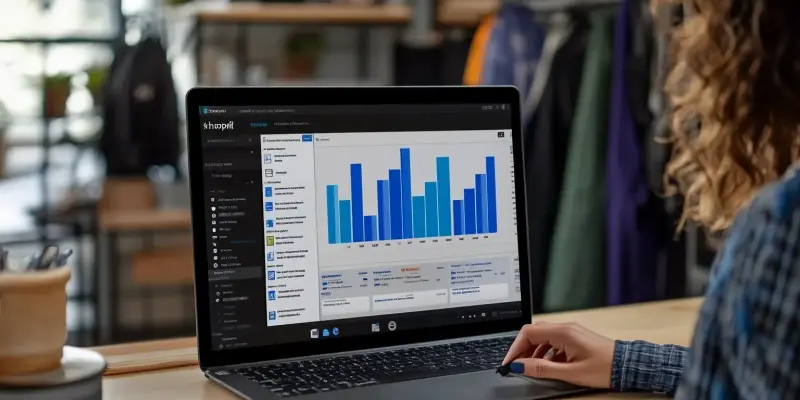In today’s fast-paced e-commerce landscape, businesses are constantly seeking ways to enhance their operations and customer experiences. One critical aspect of this pursuit is the integration of powerful platforms like Shopify and Dynamics 365 Business Central. These integrations, when executed effectively, can streamline operations, improve data accuracy, and facilitate better decision-making. However, the out-of-the-box integration between these two robust systems may not always suffice for businesses with unique customization needs. This is where the introduction of Shopify metafields and the use of GraphQL come into play, providing a powerful solution for extended data management and customization capabilities. In this article, we will delve into the power of Shopify metafields, the benefits they bring to customization and data management, and how you can use GraphQL to update these metafields from within Dynamics 365 Business Central. Additionally, we will demonstrate how Azure Functions can be utilized to update Shopify metafields and how these functions can be called from Business Central. For those considering integration from Power Platform, we will also provide an example of calling an Azure Function from this platform, bridging the gap between standard Business Central and Shopify integration.
Establish an Azure Function
Creating an Azure Function is an essential first step for successfully integrating Shopify metafields with Dynamics 365 Business Central. The Azure Function, written in Python 3.11, takes input parameters such as product ID data and leverages the Shopify GraphQL API to update the metafields accordingly. This function handles authentication and execution of the GraphQL queries to ensure seamless communication between Shopify and Dynamics 365. By setting up an Azure Function, businesses can customize their data management processes, allowing for automatic updating and synchronization of critical information.
The ability to handle authentication is crucial for maintaining secure data transfer between systems. The Azure Function can be coded to include appropriate security measures, ensuring that only authorized users can modify data within Shopify and Dynamics 365. This level of control provides businesses with the confidence to integrate sensitive operational processes without compromising security. The Azure Function’s structure also allows for scalability, meaning it can be adjusted to handle increased loads as business needs evolve.
Deploy the Azure Function
Once the Azure Function has been created, the next step involves deploying it to Azure and obtaining the endpoint URL. This URL serves as the trigger point for the function, allowing it to be called from Business Central. By deploying the function, businesses can ensure that it is readily accessible and capable of handling requests to update Shopify metafields. The deployment process includes publishing the function to Azure and configuring any necessary settings to ensure optimal performance.
Obtaining the endpoint URL is a straightforward process that involves registering the function within the Azure portal. This URL becomes the key to integrating the function with other platforms, such as Business Central or Power Automate. By having a dedicated endpoint URL, businesses can streamline their workflow processes and ensure that data updates are executed efficiently and accurately. The endpoint URL also provides a centralized point of reference for troubleshooting and monitoring function performance.
Invoke an Azure Function from Business Central
To invoke the Azure Function from Business Central, a procedure and action must be created within the Dynamics 365 environment. This involves coding a procedure to call the Azure Function’s endpoint and passing the necessary data, such as the product ID, to the function. Ensuring that the response is handled correctly is vital for updating the metafields accurately. By creating this procedure, businesses can automate the process of updating Shopify metafields directly from within Business Central, enhancing data integrity and reducing manual intervention.
Handling the response from the Azure Function is an important aspect of this integration. The procedure within Business Central must be designed to manage the response data appropriately, ensuring that any updates to the metafields are reflected accurately within the system. This might involve error-handling routines, logging mechanisms, or additional processing steps to manage the response effectively. By implementing robust response handling, businesses can reduce the risk of data discrepancies and ensure that their operations run smoothly.
Create a Power Automate Flow
Power Automate provides a powerful tool for creating automated workflows, and it can be utilized to call Azure Functions for updating Shopify metafields. Start by creating a new flow in Power Automate and choosing a suitable trigger, such as when a record is updated in Business Central. For the sake of this example, a manually triggered flow is used. By leveraging Power Automate, businesses can create complex workflows that bridge the gap between different systems, enabling efficient data management and automation.
Creating a Power Automate flow involves defining the sequence of actions that will occur when the trigger event takes place. This may include connecting to multiple data sources, performing various operations, and managing dependencies between steps. By clearly defining the flow, businesses can ensure that the process is both efficient and scalable. Power Automate offers a user-friendly interface for designing complex workflows, making it accessible for users across different departments and skill levels.
Add an HTTP Action
In the Power Automate flow, an HTTP action is added to call the Azure Function. This action is configured with the appropriate method and the endpoint URL obtained from the Azure deployment step. For simplicity, a GET function is used, and the product ID is included in the request URI. However, businesses may also consider using a POST request with additional setups for app registration and OAuth authentication. Adding an HTTP action allows the flow to execute the Azure Function, updating the Shopify metafields as needed.
The configuration of the HTTP action requires specifying various parameters, such as the request method, headers, and body content. By customizing these parameters, businesses can ensure that the request is properly formatted and that the Azure Function receives the necessary information to perform the update. Additionally, Power Automate offers built-in tools for testing and debugging HTTP actions, making it easier to identify and resolve any issues that arise during the integration process.
Process the Response from Shopify
Once the HTTP action has been executed, it is important to process the response from Shopify to ensure that the metafield update has been successful. This involves parsing the response data and implementing error-handling routines to manage any potential issues that may arise. By processing the response effectively, businesses can confirm that the integration between Shopify and Dynamics 365 Business Central is functioning as expected and that the data remains accurate and up-to-date.
In conclusion, the integration of Shopify metafields with Dynamics 365 Business Central via Azure Functions provides a robust solution for businesses looking to enhance their e-commerce operations. By leveraging the power of GraphQL and the flexibility of Azure Functions, businesses can achieve greater customization and data management capabilities. Furthermore, utilizing Power Automate to create automated workflows ensures that the integration process is both efficient and scalable, allowing businesses to keep pace with the rapidly evolving e-commerce landscape.