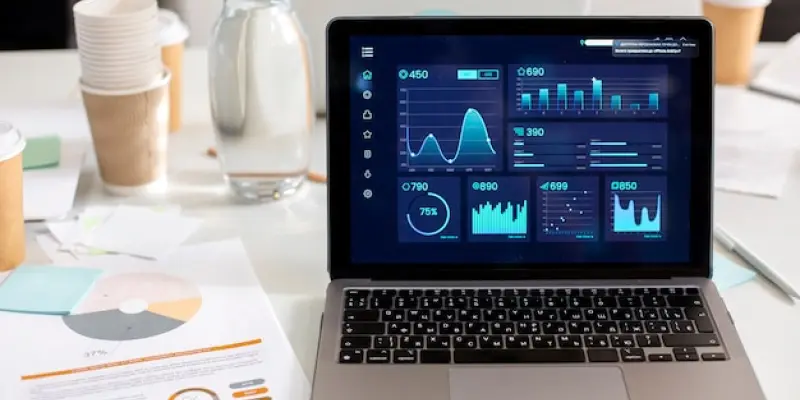Microsoft Dynamics GP, an established enterprise resource planning (ERP) system, is a versatile tool used by organizations to manage their various business processes effectively. Despite its reliability and capability, occasional technical issues can disrupt workflow, causing frustration and delays. Understanding how to quickly address these common problems is essential for maintaining seamless operations. This article explores six frequent challenges encountered by Dynamics GP users and provides practical solutions to resolve them efficiently. Knowledge of these common issues and their solutions can save time and reduce dependence on technical support services, empowering users to manage and mitigate problems independently while maximizing the software’s potential as a valuable business tool.
1. Troubleshooting Login Issues in Dynamics GP
Users often experience difficulties when logging into Dynamics GP, which can quickly become a disruptive challenge, particularly when deadlines are tight. Incorrect credentials or basic user errors are often the root causes of these login issues. To systematically approach this problem, users should first double-check their input credentials, ensuring there are no typographical errors and that the caps lock feature is not inadvertently activated. Pay attention to any extra spaces that might have been inadvertently included in the username or password fields. If these steps do not resolve the issue, it could indicate a need for administrative intervention.
In such cases, a Dynamics GP administrator can step in with elevated privileges, such as using the ‘sa’ (system administrator) credentials. From there, they can navigate to Administration > Setup > User to reset the problematic password. For instances where even administrative intervention fails, a deeper issue might be present, requiring password resetting directly through SQL Server Management Studio (SSMS). This is a more advanced step typically undertaken by IT professionals or GP partners with appropriate access and technical expertise. Users without such access are advised to escalate the issue promptly to their organization’s IT department or their Dynamics GP support partner for assistance.
2. Resolving Reporting and Printing Glitches
Dynamics GP users occasionally encounter problems when attempting to print reports, where initiating a print command does not produce any visible output. This frustrating scenario often arises when an earlier report remains open, preventing new print jobs from processing. Users should first investigate if any minimized report windows are open on the taskbar, as Dynamics GP has a queue system that requires previous reports to be closed before proceeding with new ones. In the absence of such windows, checking the Process Monitor under Microsoft Dynamics GP is advisable.
The Process Monitor will display any queued reports and, if visible, users should allow additional time, particularly for extensive documents like Historical Aged Trial Balances, which require more processing time. If the desired report does not appear in the queue, reinitiating the print command and closely monitoring the queue for updated entries may be necessary. These steps, aimed at systematically identifying potential bottlenecks in the reporting process, can vastly improve the efficiency of troubleshooting efforts and help users understand the underlying mechanics of Dynamics GP’s reporting systems.
3. Unfreezing Stuck Batches
Encountering batches stuck in “Printing,” “Posting,” or “Receiving” status is a common predicament in Dynamics GP that can disrupt workflow continuity. When a batch stalls mid-process, immediate action can prevent extended downtime. For those utilizing PowerGP Online, an integrated solution exists in the form of the Batch Reset utility, which streamlines batch management significantly. By navigating to PowerGP Online > Utilities > Batch Reset, users can select the problematic Batch ID and initiate a reset, negating the need for complex SQL scripts.
However, those operating within an on-premises environment might face additional challenges. Resolving such issues often requires executing SQL scripts on the backend, a task better suited for those with advanced database management skills. Users in these settings should prioritize backing up their database to safeguard against potential data loss and follow reliable SQL script procedures to reset stalled batches. By understanding these operational nuances, users can maintain smooth batch processing and minimize potential impacts on overall business efficiency.
4. Addressing Inactive SmartList Issues
SmartList is a vital feature in Dynamics GP, empowering users with dynamic data retrieval capabilities, but occasionally, it may fail to launch properly. When clicking on SmartList yields no response, it isn’t necessarily an indication of a system malfunction; rather, the window may be hidden or minimized. Users are encouraged to explore the taskbar for minimized windows. If a SmartList window is found, right-clicking and selecting “Maximize” can bring it back into view. However, if the issue persists and no window is visible, users should try closing the current SmartList session and relaunching it from the main menu.
For those using multiple monitors or remote desktop setups, there is a possibility that Dynamics GP windows might open offscreen. Disconnecting additional monitors or leveraging keyboard shortcuts such as Windows + arrow keys to reposition the window into the primary display can be effective solutions. These strategies can help users effectively navigate common visibility issues, ensuring that the SmartList feature remains a reliable component of their Dynamics GP suite.
5. Clearing Misreported User Activities
Dynamics GP can sometimes mistakenly report users as active in a module when they have already exited, leading to confusion and potential workflow halts. This often results from outdated activity records within the system. To address this, a GP administrator can examine User Activity via the administrative dashboard to confirm the accuracy of the current user status. Identifying any users incorrectly listed as active allows for the use of the “Remove User” tool to eliminate inaccurate records efficiently.
For more persistent or complex cases, manual intervention via SQL is necessary. This process requires precision to avoid inadvertently affecting other system components, thus necessitating appropriate database backups and careful execution of activity-clearance commands. By consistently maintaining accurate user activity records, businesses can avoid unnecessary disruptions in their operations, enhancing both efficiency and user satisfaction.
6. Solving Startup Crashes or Freezes
Upon launching Dynamics GP, users occasionally face crashes or freezes—issues typically rooted in corrupted settings files. To identify and rectify this, users can navigate to their local Dynamics GP directory and locate any .set files, such as Dynamics.set. Renaming or deleting these files can instigate a regeneration of fresh settings files during the next startup, often resolving the issue. When Dynamics GP affects multiple users at once, this may suggest systemic issues within the broader IT environment or network infrastructure.
In such scenarios, involving IT specialists to explore underlying technical problems can help identify systemic network or hardware issues contributing to the problem. Proactively managing these setups ensures that Dynamics GP operates smoothly across all platforms, minimizing the risk of system-wide disruptions and fostering a more stable and efficient ERP environment.
Empowering Dynamics GP Users for Enhanced Operational Efficiency
Logging into Dynamics GP often presents challenges for users, especially under tight deadlines. These issues typically stem from entering incorrect credentials or common user mistakes. A structured approach to resolving these problems begins with users verifying their credentials. They should ensure no typing mistakes exist and be certain that the caps lock isn’t accidentally on. Additionally, check for unintentional spaces in both username and password fields. If these corrections don’t solve the problem, administrative help might be required.
In such situations, a Dynamics GP administrator can assist using higher-level access, like the ‘sa’ (system administrator) credentials. The administrator should go to Administration > Setup > User to reset the troublesome password. If administrative attempts don’t resolve it, the issue might be more complex, necessitating a password reset via SQL Server Management Studio (SSMS). This step is generally handled by IT experts or Dynamics GP partners with necessary skills. Users lacking this access should immediately reach out to their organization’s IT team or Dynamics GP support for further assistance.