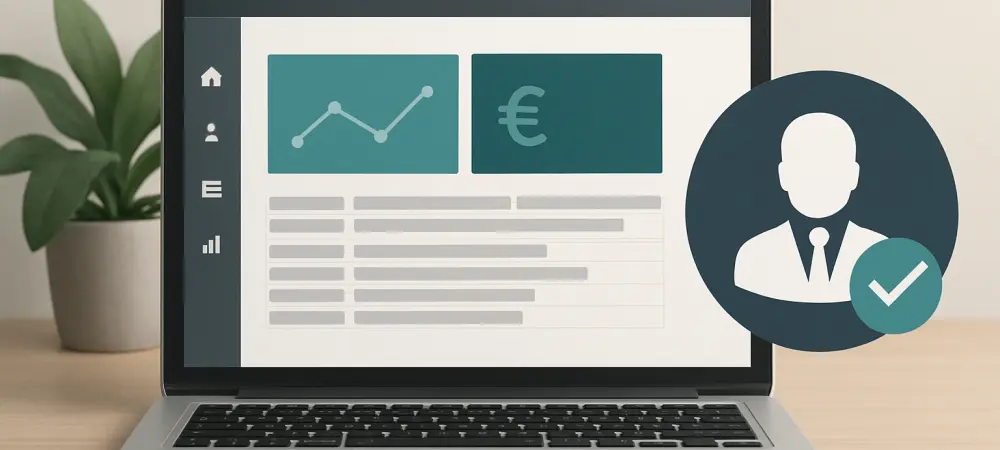In today’s fast-paced business environment, safeguarding sensitive data while ensuring smooth operational workflows is a critical challenge for organizations using Dynamics 365 Business Central. Effective permission management stands as a cornerstone for achieving this balance, allowing administrators to control user access with precision and protect against unauthorized data exposure. This powerful system enables businesses to define who can view, edit, or delete critical information, ensuring compliance with regulations and maintaining security across all levels of operation. As cyber threats continue to evolve, mastering permission management is no longer optional but a necessity for any organization aiming to secure its digital assets. This article delves into the essential strategies and best practices for setting up and maintaining permissions, creating tailored permission sets, and avoiding common pitfalls that could compromise security. From understanding the basics of predefined roles to implementing advanced controls like security groups, the focus remains on providing actionable insights. By exploring these key areas, businesses can build a robust framework that not only enhances security but also supports user efficiency, ensuring that the right people have access to the right tools at the right time.
1. Understanding the Role of Permission Sets
Permission sets in Business Central serve as predefined roles that dictate user access to various system resources, forming the foundation of a secure environment. These sets are designed to ensure that individuals can only interact with data and functionalities directly relevant to their job responsibilities. This targeted access control significantly reduces the risk of accidental or malicious data breaches while simplifying the administrative workload. By categorizing permissions into manageable sets, organizations can streamline the process of granting or restricting access, eliminating the need for manual adjustments for each user. The inherent flexibility of permission sets also allows for customization, enabling businesses to adapt access levels as roles evolve or new needs arise. This adaptability is crucial in dynamic workplaces where job functions frequently shift, ensuring that security measures keep pace with organizational changes.
Beyond their basic function, permission sets offer a structured approach to grouping related permissions, which aids in maintaining consistency across different departments. Administrators can assign these sets based on specific job roles, ensuring that employees have the tools necessary to perform their tasks without overextending access to sensitive areas. For instance, a sales representative might have access to customer data but not to financial records, preserving data integrity. This granular control not only bolsters security but also fosters accountability, as access rights are clearly defined and traceable. By leveraging permission sets effectively, businesses can create a secure yet user-friendly environment that supports productivity while safeguarding critical information from unauthorized access.
2. Steps to Create Custom Permission Sets
Creating custom permission sets in Business Central allows organizations to tailor access rights to specific roles, addressing unique operational needs with precision. The process begins by navigating to the ‘Permission Sets’ menu within the system. From there, select ‘Create New’ and fill in the required details to establish a new set. Next, click on the ‘Permissions’ option, then choose ‘Capture Permissions’ to start logging activities that define the necessary access levels. Once the tasks are recorded, finalize the process by confirming the addition of these permissions to the set. This methodical approach ensures that all relevant access rights are captured comprehensively, minimizing the risk of oversight.
To enhance the effectiveness of custom permission sets, involving stakeholders from various departments is highly beneficial, as their insights help ensure that all access requirements are accounted for, preventing gaps that could hinder productivity or compromise security. Additionally, organizing these sets hierarchically by including or excluding specific permissions aids in managing updates and maintaining consistency across roles. It’s critical to note that exclusions take precedence over inclusions, providing a vital mechanism for maintaining strict access control. This structured hierarchy allows for flexible yet controlled management, ensuring that permissions are precisely aligned with the needs of each role while avoiding unnecessary access that could pose security risks.
3. Assigning Permission Sets to Users Efficiently
Assigning permission sets to users in Business Central is a straightforward process that can be managed through the User Card page or the Users page. Start by selecting the desired user, then access the Permission Sets FactBox to view available sets. Fill out the necessary fields in the User Permission Sets FastTab to assign the appropriate permissions, ensuring each user has access tailored to their role. This process guarantees that individuals can perform their tasks effectively without overstepping boundaries that could jeopardize data security. The system’s design allows for quick adjustments, making it easier to adapt to changing roles or responsibilities.
For broader application, administrators can assign permission sets to all users simultaneously by checking the ‘All Users’ checkbox, or customize them for specific companies. If no company is specified, the permissions apply universally across the organization, offering flexibility in access control. Before assignment, it’s essential to ensure that user creation aligns with licensing requirements to avoid compliance issues. Automation tools can further streamline the process of assigning or revoking permissions, reducing manual errors and enhancing efficiency. By adopting these practices, organizations can maintain a secure and organized access management system that supports operational needs while minimizing administrative burden.
4. Leveraging Security Groups for Permission Management
Security groups in Business Central provide a powerful mechanism for managing permissions by grouping users with similar characteristics, ensuring uniform access privileges across teams or departments. This approach significantly enhances efficiency, as it eliminates the need for individual permission adjustments, reducing the likelihood of errors. By categorizing users based on shared traits or roles, administrators can apply consistent access rights, simplifying oversight and enforcement of security policies. Security groups can be established through the Azure Admin Portal or Microsoft 365 Admin Portal, with permissions assigned at the group level for seamless integration into the system.
To configure security groups, log into the Azure Entra Admin Center, navigate to ‘Groups’, and create a new group as needed. Once set up, synchronize the group with Business Central by searching for ‘Security Groups’ and selecting ‘New’ to update the system. This synchronization ensures that the latest group configurations are reflected, allowing for effective permission management. Utilizing security groups not only streamlines access control but also supports scalability, as new users can be added to existing groups without extensive reconfiguration. This method fosters a cohesive security framework that aligns with organizational structure and operational demands.
5. Copying and Modifying Existing Permission Sets
Creating a new permission set by duplicating an existing one in Business Central offers a practical starting point for customization, saving time while allowing for necessary adjustments. Begin by copying a relevant set, then review it for any missing components or objects that might not align with the intended role. For precise management, add a line for a specific object and set the access level to ‘Exclude’ to block unnecessary permissions. Expand the set to include or exclude specific rights as needed, and incorporate other sets into the permission framework if required. This approach ensures a tailored access structure built on a familiar foundation.
The ability to modify copied permission sets provides flexibility to address evolving organizational needs without starting from scratch, and administrators must carefully spot-check for discrepancies or overlooked permissions to guarantee comprehensive coverage. Using the exclusion feature effectively helps maintain a clean permission structure, ensuring that only essential access levels are granted. This method reduces the risk of over-assignment, which can lead to security vulnerabilities. By refining copied sets, businesses can adapt to new roles or compliance requirements efficiently, maintaining a secure environment that supports both functionality and data protection.
6. Recording Actions to Build Permission Sets
Building a permission set by recording actions in Business Central offers a dynamic way to capture real-time access needs based on user tasks, ensuring that the permissions align closely with actual usage. Start by naming the new permission set, then click ‘Begin’ under ‘Record Permissions’ to initiate the capture of user actions. Ensure the Permissions page remains active during the recording to accurately log all activities. This method comprehensively documents the necessary permissions for specific roles, providing a detailed and accurate foundation for access control. Once recording is complete, confirm the addition of captured permissions to finalize the set.
Further customization during the recording process allows administrators to specify whether users can insert, edit, or delete data for each recorded object, adding precision to the permission set. Including related table data with read access can be achieved by selecting the appropriate option before starting the recording. This flexibility ensures that the permission set reflects real-world task requirements, supporting both security and usability. The recording feature also accommodates updates to existing sets, allowing for continuous refinement as roles or processes change. This adaptability is key to maintaining an effective permission management strategy that evolves with organizational needs.
7. Removing Obsolete Permissions for Enhanced Security
Maintaining a secure environment in Business Central requires regular cleanup of outdated or obsolete permissions that no longer serve a purpose, ensuring a safer system for all users. Identifying and eliminating such permissions prevents unauthorized access and reduces potential security vulnerabilities. On the Permission Sets page, administrators can select the ‘Remove Obsolete Permissions’ option to streamline sets and ensure only current access rights remain active. This proactive step is essential for keeping permission structures relevant and aligned with the organization’s security policies, minimizing risks associated with outdated configurations.
The process of removing obsolete permissions not only enhances security but also simplifies permission management by decluttering the system. Regular reviews and cleanups help administrators focus on active roles and access needs, avoiding confusion from redundant or legacy permissions. This practice is particularly important in dynamic environments where roles frequently change, ensuring that permission sets reflect the current state of operations. By prioritizing the elimination of unnecessary access rights, organizations can maintain tighter control over their data, safeguarding sensitive information from potential breaches while supporting compliance with regulatory standards.
8. Reviewing User Permissions for Compliance
The Effective Permissions page in Business Central provides a clear overview of the access rights granted to a user, including their sources and application within the system. This tool is invaluable for administrators seeking to understand and manage user access comprehensively. Only permissions assigned through user-defined sets can be modified on this page, ensuring that changes remain controlled and traceable. Regular reviews of user permissions using this feature help identify any discrepancies or unnecessary access that may have accumulated over time, supporting a secure and compliant environment. Conducting periodic audits of user permissions is a critical practice for maintaining compliance with organizational policies and external regulations, as it helps ensure that access rights are appropriate and secure. These audits allow administrators to spot roles with excessive access and make necessary adjustments to tighten control. Additionally, security filters can be applied to restrict access to specific records within database tables, adding an extra layer of protection. Telemetry for permission changes further enhances monitoring by tracking when user-defined sets are added or removed. This multifaceted approach ensures that access rights remain aligned with actual needs, reducing risks while fostering accountability across the system.
9. Implementing Time Constraints for User Access
Enhancing security in Business Central can be achieved by defining specific time periods during which users are allowed to post or interact with the system. Administrators can configure these time constraints to permit activities only during designated hours or days, preventing unauthorized actions outside approved windows. This feature is particularly useful for organizations with strict operational schedules or compliance requirements, as it adds a temporal layer of control to permission management. Such restrictions help mitigate risks associated with off-hours access, ensuring that system interactions align with business policies.
Monitoring user sign-in duration complements time constraints by providing insights into activity patterns and potential security concerns. Tracking how long users remain active during authorized periods helps identify anomalies that might indicate unauthorized access or misuse. This data can inform further adjustments to time-based permissions, ensuring they remain effective and relevant. By combining time constraints with active monitoring, organizations can create a robust security framework that not only restricts access to appropriate times but also maintains visibility into user behavior, supporting both compliance and operational integrity.
10. Balancing Security with Operational Functionality
Achieving a balance between security and functionality in Dynamics 365 Business Central is essential for protecting sensitive data while ensuring users can perform their tasks efficiently. Proper management of user roles and permissions safeguards critical information and supports compliance with regulations such as HIPAA. Custom permission sets tailored to real-world tasks prevent accidental data exposure by limiting access to only what is necessary for specific roles. This targeted approach ensures that security measures do not hinder productivity but rather enhance it by providing clear access boundaries.
Regular updates to permission sets are necessary to keep them aligned with new releases or updates to Microsoft Dynamics, ensuring compatibility and security. Administrators must continuously evaluate and adjust permissions to reflect changes in organizational structure or regulatory requirements. This ongoing maintenance helps avoid gaps in security that could arise from outdated configurations while preserving user access to essential tools. By prioritizing both security and usability, organizations can create a seamless operational environment where data protection and efficiency coexist, supporting long-term business success and resilience against emerging threats.
11. Avoiding Common Pitfalls in Permission Management
Navigating permission management in Business Central requires vigilance to avoid common mistakes that can compromise security, such as poorly defined user roles or over-assigned permissions. Sets like D365 Business Full Access are often misused, granting excessive access to sensitive data like bank account details, which increases the risk of breaches. Administrators must exercise caution with default permission sets, as they may provide broader access than necessary for specific roles. Recognizing these risks is the first step toward implementing stricter controls that protect organizational data.
Additional challenges include excessive role inheritance and overlapping roles, which can complicate access management and heighten security vulnerabilities. Examples of commonly over-assigned permission sets serve as cautionary tales, highlighting the dangers of lax oversight. To mitigate these issues, administrators should regularly review and refine permission assignments, ensuring they align with actual job functions. By addressing these pitfalls proactively, organizations can reduce the likelihood of unauthorized access, maintaining a secure system that supports operational needs without exposing critical information to unnecessary risks.
12. Monitoring Permission Changes for Accountability
Tracking changes to permissions in Business Central is a vital component of maintaining security and ensuring compliance with organizational standards. Administrators can send telemetry data to an Azure Application Insights resource to monitor modifications in real time. Using Azure Monitor, detailed reports can be created to analyze specific permission changes, providing clarity on who made adjustments and when. Setting up alerts based on defined criteria through Azure Monitor further enhances oversight by notifying administrators of critical updates, ensuring swift responses to potential issues.
Analyzing permission change data with KQL offers deeper insights into modifications affecting users and groups, helping to identify patterns or anomalies that might indicate security issues. Enabling notifications for updates to system permission sets keeps administrators informed about changes that could impact security. This comprehensive monitoring strategy ensures that permission adjustments are transparent and traceable, fostering accountability across the system. By maintaining vigilant oversight of permission changes, organizations can quickly address unauthorized or erroneous modifications, safeguarding data integrity and supporting a secure operational framework.
13. Managing Delegated Admin Users Securely
Delegated admin users in Business Central are identified by unique identifiers and their company names, ensuring that personal information remains protected while maintaining transparency. Upon their first login, these users receive default permissions based on the license configuration, providing immediate access aligned with their roles. Actions performed by delegated admins are logged and associated with their user ID, allowing for clear tracking of activities within the system. This logging mechanism supports accountability, ensuring that all interactions are documented for review if needed.
Organizations retain the flexibility to modify or restrict permissions for delegated admin users after their initial setup, maintaining control over access levels. This adaptability is crucial for aligning permissions with specific organizational needs or security policies, preventing overexposure of sensitive data. Regular reviews of delegated admin access rights help ensure that their permissions remain appropriate as roles or responsibilities evolve. By implementing strict oversight and leveraging the system’s logging capabilities, businesses can manage delegated admins effectively, balancing operational support with robust security measures to protect critical information.
14. Key Takeaways for Sustained Security Success
Reflecting on the journey of permission management in Business Central, it became evident that a structured approach was vital for upholding security and operational efficiency, ensuring that access control remained robust and effective. The steps taken, from grasping the nuances of permission sets to crafting custom configurations and assigning them to users, laid a strong foundation for access control. Utilizing security groups proved instrumental in streamlining permission assignments, while regular audits and the removal of obsolete permissions tightened the security net. Each action contributed to a fortified system that protected sensitive data from potential threats.
Looking ahead, organizations should prioritize continuous monitoring of permission changes to detect and address issues promptly, ensuring a robust security posture. Balancing security with functionality emerged as a recurring theme, achieved through tailored permission sets and consistent updates aligned with system enhancements. Avoiding common errors, such as over-assignment, and managing delegated admin users with precision further solidified the security framework. As a next step, businesses are encouraged to integrate advanced telemetry tools for deeper insights and to conduct periodic training for administrators to stay abreast of evolving best practices. These measures ensure that permission management remains a dynamic and proactive process, safeguarding operations for the long term.