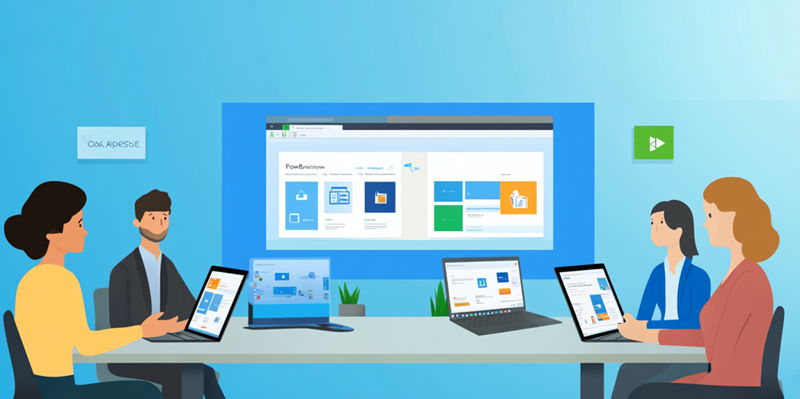The ability to quickly adapt and create tailored solutions is crucial in our fast-paced business environment. Power Apps, a low-code platform by Microsoft, enables both IT professionals and business users to develop custom business applications that streamline operations, enhance productivity, and drive innovation. Offering diverse functionalities without requiring deep programming knowledge, Power Apps allows businesses to swiftly respond to unique challenges by developing bespoke applications. This article will walk you through the steps to leverage Power Apps for transforming your business, providing a comprehensive guide from setting up your environment to deploying your custom solutions.
Initiating Your Setup
Getting started with Power Apps involves setting up an environment that suits the specific needs of your business. The first step is to sign up on the Power Apps website. Creating an account is straightforward, and you can access the platform using your existing Microsoft account credentials. After signing up, the next step is to select the appropriate environment for your development needs. Environments in Power Apps act as containers for apps and data, enabling you to separate development, testing, and production stages seamlessly. This separation is crucial for managing different stages of app development and ensuring quality control.
Selecting the right environment involves evaluating the scope and scale of your projects. For example, a smaller organization focusing on a few specific applications might find a single environment sufficient. Conversely, larger organizations with multiple development teams may need distinct environments for various departments or functions. Environments also assist in managing user access and data security, giving you the control needed to maintain integrity across different projects. By carefully setting up your environment, you ensure a smooth and organized development process, laying a solid foundation for creating effective business applications.
Understanding Licensing and Costs
Once your environment is set up, the next essential step is understanding the licensing options and costs associated with using Power Apps. Microsoft offers a range of licensing plans, allowing you to choose one that best fits your business requirements. Two primary licensing options are available: per-app plans and per-user plans. The per-app plan is ideal for organizations that need to use a few specific apps, providing a cost-effective solution for targeted needs. On the other hand, the per-user plan is suited for broader usage, allowing an unlimited number of apps for a fixed price per user.
Evaluating your organization’s needs is crucial to select the most cost-efficient plan. Factors to consider include the number of users, the complexity of the apps, and the level of access required. For instance, a company that plans to develop and utilize multiple applications across various departments might benefit more from the per-user plan. Microsoft also offers trial versions that enable you to explore the platform and its capabilities before committing financially, ensuring you make an informed decision. By thoroughly examining your options and aligning them with your business goals, you can optimize costs while maximizing the benefits of Power Apps.
Building Your Initial App
With licensing in place, it’s time to start building your first app. Begin by logging in to Power Apps with your Microsoft account. You will then need to decide whether to create a canvas app, model-driven app, or portal. Canvas apps offer a highly customizable user interface, allowing you to design your app to match specific user requirements. Model-driven apps are centered around your data model and provide a more standardized approach, making them suitable for complex, data-intensive applications. Portals extend the functionalities to external users, enabling interactions with data from outside your organization.
Once you have chosen the type of app to build, the next step is to connect to a data source like Excel, SharePoint, or Microsoft Dataverse. Power Apps offers a user-friendly, intuitive interface that allows you to add and customize elements through drag-and-drop actions. This accessibility makes app development faster and more approachable, even for those without extensive coding experience. After designing and customizing your app, it’s crucial to test it thoroughly to ensure all functionalities work correctly and meet user expectations. By following these steps, you can create effective, user-friendly applications that address your business’s unique needs and challenges.
Designing Your Application
Designing your application involves creating a user interface that meets your business requirements and offers an intuitive experience for users. If you’re starting with a canvas app, you can use a blank template or an existing data source to kickstart the design process. The drag-and-drop interface in Power Apps allows you to easily add controls such as buttons, text boxes, and galleries. These elements can be arranged and customized to create a user-friendly layout, similar to designing a PowerPoint presentation. This high degree of customization makes canvas apps ideal for scenarios requiring unique layouts and specialized controls.
Personalizing the user interface is another critical aspect of app design. You can adjust the positioning of elements, customize properties like colors and fonts, and ensure the interface is intuitive for users. For instance, aligning elements logically and using consistent typography can significantly enhance user experience. Additionally, linking your app with data sources like Excel, SharePoint, or Dataverse allows you to perform various data operations, enabling your app to pull relevant information seamlessly. Integrating these data sources ensures that your application remains dynamic and functional, catering to the evolving needs of your business.
Creating Data-Centric Apps
For applications that require extensive data management, model-driven apps offer a robust solution. These apps are data-centric, with the user interface generated from the data model you define. This structured approach makes them suitable for applications where managing and manipulating large datasets is crucial. Configuring model-driven apps involves building the app based on your data model, ensuring that the user interface aligns with the data structure and business logic you have defined. This method ensures a more standardized and cohesive user experience, which is essential for complex, data-intensive applications.
Setting up forms, views, and dashboards is integral to creating data-centric apps. Forms allow users to input data, views display lists of records, and dashboards provide visual summaries. Configuring these components to align with your business processes ensures that users can interact with the app efficiently and effectively. Additionally, utilizing Microsoft Dataverse for managing business data offers a secure and scalable platform. Dataverse supports complex data models, relationships, and business rules, ensuring your app can handle extensive data requirements. By leveraging these tools, you can create powerful, data-driven applications that support critical business functions.
Enhancing Functionality
Enhancing the functionality of your apps is vital for creating dynamic and responsive user experiences. One of the ways to achieve this is by integrating business logic using Power Fx, a low-code programming language. Power Fx enables you to write expressions that manipulate data, perform calculations, and create dynamic user interactions. This language is designed to be intuitive and accessible, allowing you to add complex business logic without needing deep coding expertise. By incorporating Power Fx into your apps, you ensure they meet specific business requirements and offer a seamless user experience.
Another essential aspect of enhancing functionality is setting up workflows and automation with Power Automate. Power Automate allows you to streamline processes by automating repetitive tasks, such as sending notifications, updating records, and generating reports. With its pre-built templates and user-friendly interface, Power Automate makes it easy to set up workflows that enhance your app’s efficiency. Automating these tasks reduces manual efforts and minimizes errors, ensuring your business operations run smoothly and efficiently. By integrating these capabilities, you can create robust applications that significantly improve productivity and operational efficiency.
Connecting to Data
Data integration is a cornerstone of effective business applications. Power Apps supports connectivity to numerous data sources, including SQL Server, SharePoint, and Dynamics 365, enabling you to leverage your existing data infrastructure. This versatility ensures that your app has access to up-to-date information, providing a comprehensive view of your business processes. Using connectors, you can seamlessly integrate data from various sources, ensuring your app remains dynamic and relevant. For more specialized needs, Power Apps also allows the creation of custom connectors. These enable you to connect to APIs and services not natively supported by Power Apps, expanding your app’s capabilities.
Managing data with Microsoft Dataverse provides a robust platform for data storage and administration. In Dataverse, you can create and manage tables to organize your data effectively and define relationships between them to maintain data integrity. This structured approach ensures that your data is accessible and scalable, fitting your specific business needs. Data security and compliance considerations are also paramount. Dataverse offers built-in security features that allow you to set permissions and control who can access and modify data, ensuring compliance with industry standards. These measures protect sensitive information and maintain trust with your users, making Dataverse an ideal choice for managing business data.
Testing and Launching Your App
In today’s fast-paced business world, the ability to quickly adapt and develop tailored solutions is essential. Microsoft’s Power Apps, a low-code platform, empowers both IT professionals and business users to create custom business applications. These applications are designed to streamline operations, boost productivity, and foster innovation. One of the standout features of Power Apps is its ability to offer various functionalities without requiring deep programming knowledge, making it accessible to a broader audience.
Power Apps enables businesses to efficiently tackle unique challenges by developing bespoke applications tailored to specific needs. This capability allows organizations to quickly respond to changes and demands, keeping them competitive and forward-thinking. Whether you are an IT specialist or a business user, Power Apps provides the tools needed to create effective digital solutions that drive performance and innovation.
This article will guide you through the process of leveraging Power Apps to transform your business. From setting up your environment to deploying custom solutions, it offers a comprehensive roadmap to getting started. By the end, you’ll be equipped with the knowledge and skills to develop applications that can significantly enhance your business operations and overall productivity.