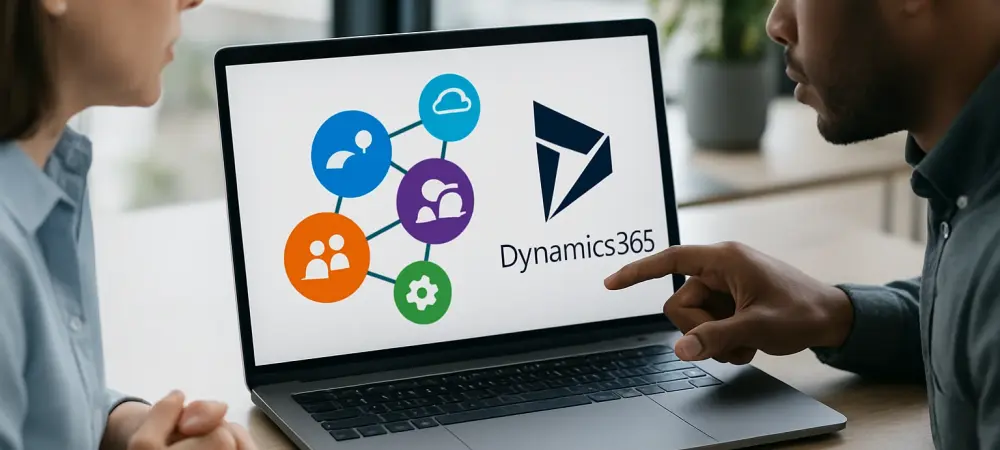Unleashing Business Potential Through Seamless Integration
Imagine a business landscape where critical data is trapped in isolated systems, causing delays in decision-making and missed opportunities that could propel an organization ahead of competitors. This scenario is all too common for companies struggling with fragmented tools, where employees waste hours manually syncing information across platforms. Integrating Microsoft Dynamics 365 ERP with Microsoft 365 and Power BI offers a transformative solution, breaking down these barriers and creating a unified ecosystem that drives efficiency and insight.
The purpose of this guide is to provide a clear, actionable path for businesses aiming to harness the full potential of their Microsoft tools through expert Dynamics 365 consulting. By achieving seamless integration, organizations can enable real-time data flow, foster collaboration across teams, and unlock powerful analytics. This integration is not just a technical upgrade but a strategic move toward agility and competitiveness in a data-driven market.
This comprehensive how-to guide will walk through each step of the integration process, highlighting practical strategies and best practices. From setting up necessary subscriptions to configuring secure connections, every aspect will be covered to ensure a smooth transition. Businesses stand to gain enhanced productivity and informed decision-making, positioning them to thrive in an increasingly complex environment.
The Strategic Importance of a Unified Microsoft Ecosystem
Disconnected systems often create bottlenecks that hinder operational efficiency, leaving teams to grapple with outdated information and misaligned priorities. When tools like ERP, productivity suites, and analytics platforms operate in silos, the result is often delayed responses to market changes and frustrated employees struggling to piece together insights. Addressing this challenge through integration offers a way to streamline processes and eliminate redundancies.
A unified Microsoft ecosystem, facilitated by skilled Dynamics 365 consulting, transforms how organizations function by connecting Dynamics 365 ERP with Microsoft 365 and Power BI. This synergy ensures that data from financials, inventory, or customer interactions flows effortlessly into collaborative tools like Teams and Outlook, while Power BI delivers real-time dashboards for strategic oversight. Such connectivity empowers teams to act swiftly and cohesively, aligning efforts across departments.
Beyond operational improvements, this integration fosters a culture of data-driven decision-making that can redefine business outcomes. With synchronized communication channels and analytics, leadership gains visibility into key metrics instantly, enabling proactive adjustments rather than reactive fixes. This strategic alignment not only boosts internal efficiency but also enhances customer satisfaction through faster, more informed responses.
Step-by-Step Guide to Dynamics 365 ERP Integration
Navigating the integration of Microsoft Dynamics 365 ERP with Microsoft 365 and Power BI requires a structured approach to ensure success. This section offers a detailed roadmap, breaking down the process into manageable steps with insights from Dynamics 365 consulting expertise. Each step is designed to minimize disruptions while maximizing the benefits of a connected system.
The following instructions address both technical setup and critical considerations like security and user access. By following this guide, organizations can avoid common pitfalls and establish a robust framework for data sharing and analytics. Attention to detail at every stage will lay the foundation for long-term operational gains.
Step 1: Verify Power BI Subscription Readiness
Begin by confirming that all users who will interact with Power BI dashboards and reports have the appropriate licenses, such as Power BI Pro or equivalent. This foundational step ensures that once integration is complete, there are no barriers to accessing critical visuals and analytics. Without proper licensing, employees may face restrictions that undermine the value of the setup.
A common pitfall to avoid is overlooking license assignments, which can lead to unexpected access issues after integration. Double-check allocations in the Microsoft 365 admin center to confirm coverage for all relevant team members. Taking this precaution early prevents delays and ensures a seamless user experience from the outset.
Step 2: Activate Power BI Integration in Dynamics 365
Proceed to the Dynamics 365 environment and navigate to System Administration > Setup > Power BI to enable the integration feature. This action establishes the initial connection point between the ERP system and Power BI, allowing data to flow into analytical tools. Activation is a critical trigger for subsequent configuration steps.
A key checkpoint during this process is ensuring that only users with administrative privileges perform the activation. Attempting this without proper permissions can result in errors or incomplete setup, stalling progress. Verifying access rights beforehand keeps the integration on track and avoids unnecessary troubleshooting.
Step 3: Register Dynamics 365 in Azure Active Directory
Access the Azure Portal and go to Azure Active Directory > App Registrations to register Dynamics 365 as a new application. This step generates essential identifiers, including the Application (client) ID and Directory (tenant) ID, which are vital for linking systems. Registration formalizes the ERP’s identity within the Microsoft ecosystem for secure interactions.
A practical tip for this stage is to document the generated IDs securely, as they will be needed for authentication and future reference. Losing track of these details can complicate troubleshooting or updates down the line. Keeping a secure record ensures quick resolution of any connectivity issues that might arise.
Step 4: Assign Necessary API Permissions
Within the newly registered app in Azure, configure API permissions specifically for the Power BI Service. Assign rights such as Dataset.Read.All, Report.Read.All, and Dashboard.Read.All to enable comprehensive data access for reporting purposes. After setting these permissions, grant admin consent to finalize authorization.
A security best practice here is to restrict permissions to only those required for functionality, minimizing potential vulnerabilities. Over-assigning access can expose sensitive data unnecessarily, so careful calibration is essential. Balancing access with protection safeguards the integrity of the integrated environment.
Step 5: Set Up Authentication Protocols
Configure OAuth 2.0 authentication within the Azure app to facilitate secure token acquisition on behalf of users. This protocol ensures that access to integrated systems is both seamless and protected, preventing unauthorized entry. Proper authentication setup is a cornerstone of maintaining trust in data interactions.
An important safeguard at this point is to test the authentication process thoroughly. Confirm that users can log in without encountering credential mismatches or interruptions. Early validation of this setup prevents user frustration and maintains confidence in the system’s reliability during rollout.
Step 6: Finalize Power BI Settings in Dynamics 365
Return to Dynamics 365 and access System Administration > Power BI Configuration to input the Application ID obtained from Azure AD. Save and validate the settings to ensure the connection between the ERP and Power BI is fully established. This step completes the technical linkage necessary for data synchronization.
A critical must-do is to run a test of the integration link before full deployment. Address any errors or misconfigurations immediately to avoid disruptions once the system goes live. Proactive validation at this stage ensures that the integration delivers on its promise of real-time insights without hiccups.
Key Takeaways for a Successful Integration
Reflecting on the integration process, several critical insights emerge as essential for leveraging Dynamics 365 consulting effectively. Ensuring that all users have appropriate Power BI licenses sets the stage for uninterrupted access to analytics, preventing avoidable access barriers. This foundational readiness is non-negotiable for a smooth rollout.
Equally important is the activation of integration settings in Dynamics 365 and proper app registration in Azure AD, which form the backbone of connectivity. Configuring secure API permissions and robust authentication protocols further protects data while enabling functionality. Routine testing and validation of configurations are indispensable to catch issues early, ensuring operational continuity and fostering confidence in the system.
Adopting best practices, such as maintaining unified data models and conducting regular data validations, supports long-term success. These strategies help sustain accuracy and performance as data volumes grow. By adhering to these principles, businesses can maximize the value derived from their integrated Microsoft ecosystem.
Future-Proofing Business with Integrated Microsoft Solutions
Integrating Dynamics 365 ERP with Microsoft 365 and Power BI positions organizations to lead in digital transformation across diverse sectors like manufacturing, retail, and services. This cohesive system dismantles silos, providing unparalleled visibility into operations and enabling teams to respond to challenges with clarity. Such integration is a catalyst for innovation and efficiency.
Looking ahead, adaptability to emerging technologies, such as AI-driven analytics and expanded cloud capabilities, remains crucial for sustained relevance. Businesses must anticipate evolving needs while addressing ongoing concerns like data security and system scalability. Staying proactive in these areas ensures that the integrated framework continues to support growth without becoming obsolete.
Guidance from expert Dynamics 365 consulting plays a pivotal role in navigating these future trends. Leveraging specialized knowledge helps organizations prepare for advancements and mitigate risks associated with technological shifts. This strategic partnership equips businesses to remain agile and competitive in a rapidly changing digital landscape.
Take Action: Transform Your Operations Today
Having explored the detailed steps to integrate Microsoft Dynamics 365 ERP with Microsoft 365 and Power BI, the journey reflects a commitment to enhancing business efficiency through expert consulting. Each phase, from verifying licenses to finalizing configurations, contributed to building a unified system that empowered teams with real-time data and collaboration tools. The process tackled inefficiencies head-on, laying a solid foundation for operational excellence.
Moving forward, organizations should prioritize continuous optimization by monitoring system performance and user adoption closely. Engaging with Dynamics 365 consulting experts to refine workflows or explore additional integrations can further elevate outcomes. Addressing scalability needs early ensures the system evolves alongside business growth.
As a next step, consider initiating a comprehensive review of current data models to align them with long-term goals. Partnering with seasoned consultants to implement advanced features or train staff on leveraging analytics can unlock deeper insights. Taking these proactive measures solidifies the competitive edge gained through integration, ensuring sustained success in a dynamic market.