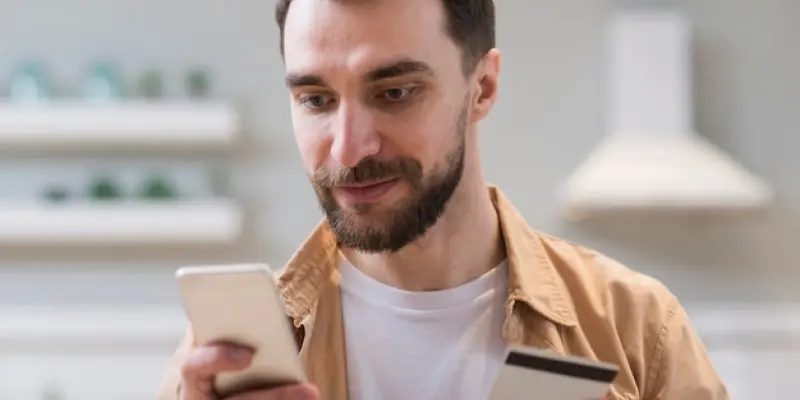For Android phone users, Google Wallet and Samsung Wallet (formerly known as Samsung Pay) are the two predominant digital wallet options. Deciding between the two can be challenging, given the multitude of features each offers.The critical question remains: is one superior to the other, and which should you opt for? Additionally, is it feasible to use both of them simultaneously on your device? This article delves into an in-depth comparison of these two digital wallets to help you make an informed decision.
1. What is Google Wallet?
Launched by Google in 2011, Google Wallet has evolved but retained its core concept of a digital alternative to a physical wallet, offering the convenience of storing items ranging from bank cards to digital keys.It integrates seamlessly with Google’s digital payment system, enabling users to make both online and in-person purchases. Furthermore, it allows users to send money to other Google Wallet users and bank accounts, offering tracking capabilities through notifications each time a transaction occurs.
Google Wallet is pre-installed on many Android smartphones.If it’s not already on the device, users can easily download the app from the Google Play Store. One of its standout features is the Password Manager, which saves frequently used digital logins from Google Chrome, enhancing convenience and security.Before any password is stored, the app requests users’ permission, adding an extra layer of security.
2. How to Initialize Google Wallet
Setting up Google Wallet is intuitive and user-friendly.To begin, launch the app and select the “Add to Wallet” option located in the lower-right corner of the screen. From here, users can choose the type of card they wish to add and follow the on-screen instructions, which guide them through the process in a matter of minutes.
Adding a Transit Pass, Loyalty Card, or Gift Card is just as straightforward; a list of available options will display based on the user’s geographical location. If the specific card isn’t available in the listing, users can create a digital version of a physical pass by photographing it within the “Everything Else” section.An added convenience is that tickets and passes sent to users’ Gmail accounts are automatically added to Google Wallet, provided the Smart features and personalization settings are enabled in Gmail.
3. How to Utilize Google Wallet
For in-person payments, it’s essential first to verify that the smartphone supports NFC (Near Field Communication), a standard feature in most phones released after 2015. To make a payment, hover the phone over a card reader. The digital card’s image will display on the screen, but the user’s details remain hidden for security purposes.Generally, the phone needs to be unlocked for transactions, and a blue check mark will appear on the screen once the payment is successfully processed.
For online transactions, Google Wallet simplifies the process by offering saved debit and credit card options during checkout when using the Chrome browser. If these options do not automatically display, pressing and holding the input box will trigger the card list. Users then select the desired payment card, verify their identity, and enter the CVV when necessary.
4. What is Samsung Wallet?
Most recent Samsung Galaxy smartphones come with Samsung Wallet pre-installed. If not, it can be downloaded from the Google Play Store or the Samsung Galaxy Store.Unlike Google Wallet, Samsung Wallet requires Samsung-specific hardware and software, making it accessible only to Galaxy handsets released since 2015. This deliberate design ensures Samsung Wallet integrates smoothly with Samsung devices.
Samsung Wallet utilizes NFC for making purchases but broadens its compatibility with Magnetic Secure Transmission (MST).MST acts similarly to magnetic stripes on the back of traditional credit and debit cards, ensuring that users can complete transactions at card readers that might not support NFC, significantly enhancing its usability in various retail locations.
5. How to Initialize Samsung Wallet
To start using Samsung Wallet, open the app and log into the Samsung account. Next, click on “Add,” followed by “Payment cards.” Users can either take a photo of the card or manually enter the card details. After the card is verified, it becomes available for transactions.
Adding membership or loyalty cards follows a similar process. Open the app, select “Loyalty Cards,” and then choose “Add Loyalty Cards.” If the specific card isn’t listed, add it manually by either entering the details or scanning the barcode on the physical card.
To access Samsung Wallet, swipe up from the bottom of the home screen or lock screen. The default payment card will be shown, and users can swipe across to select another card.Before processing any transaction, users must authenticate using the fingerprint sensor, iris scan, or device PIN. Payments proceed by holding the back of the phone over the card reader. For online payments, Samsung Pay can be selected during checkout, available on both Samsung Internet and Google Chrome, provided the online store supports it.
6. Google Wallet vs. Samsung Wallet: Which is Better?
For users of Android phones, Google Wallet and Samsung Wallet (previously referred to as Samsung Pay) stand out as the primary digital wallet choices. Picking between them can be tough, considering the extensive features each one offers.The main question boils down to: is one better than the other, and which one should you select? Moreover, is it possible to use both on your device simultaneously? This article aims to conduct a thorough comparison of these two digital wallets to guide you in making a considered decision.By exploring their functionalities, security measures, user interfaces, and compatibility with various services, we’ll provide a comprehensive overview. Understanding these details can help you choose the most appropriate digital wallet for your needs, whether you prioritize ease of use, extensive features, or robust security protocols. Let’s dive into the world of Android digital wallets and see how Google Wallet and Samsung Wallet stack up against each other.